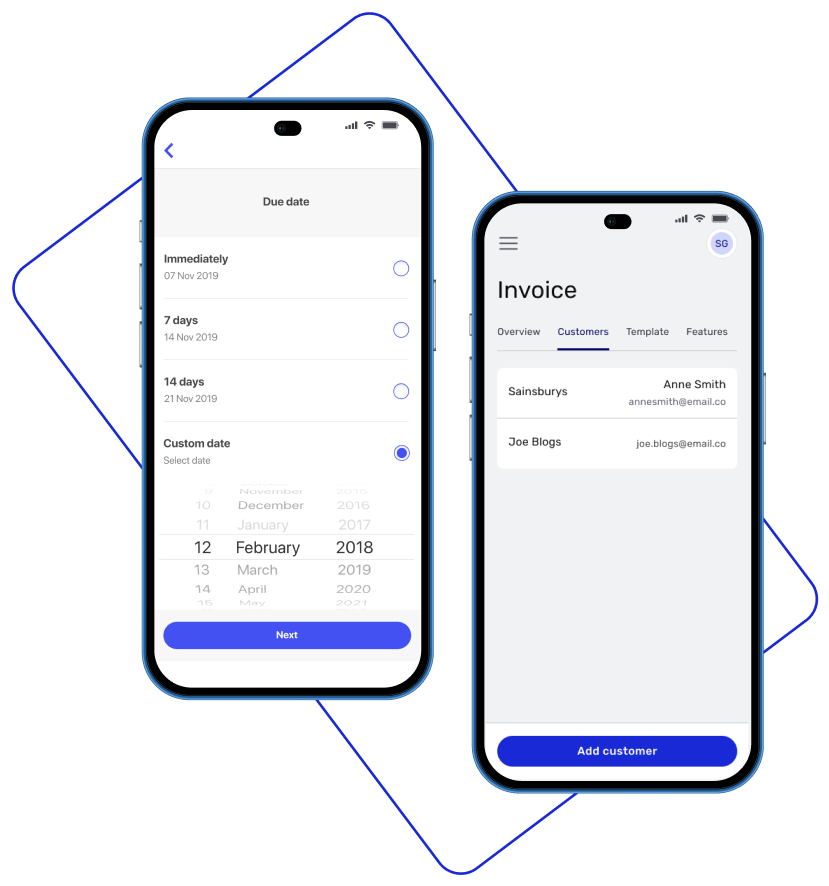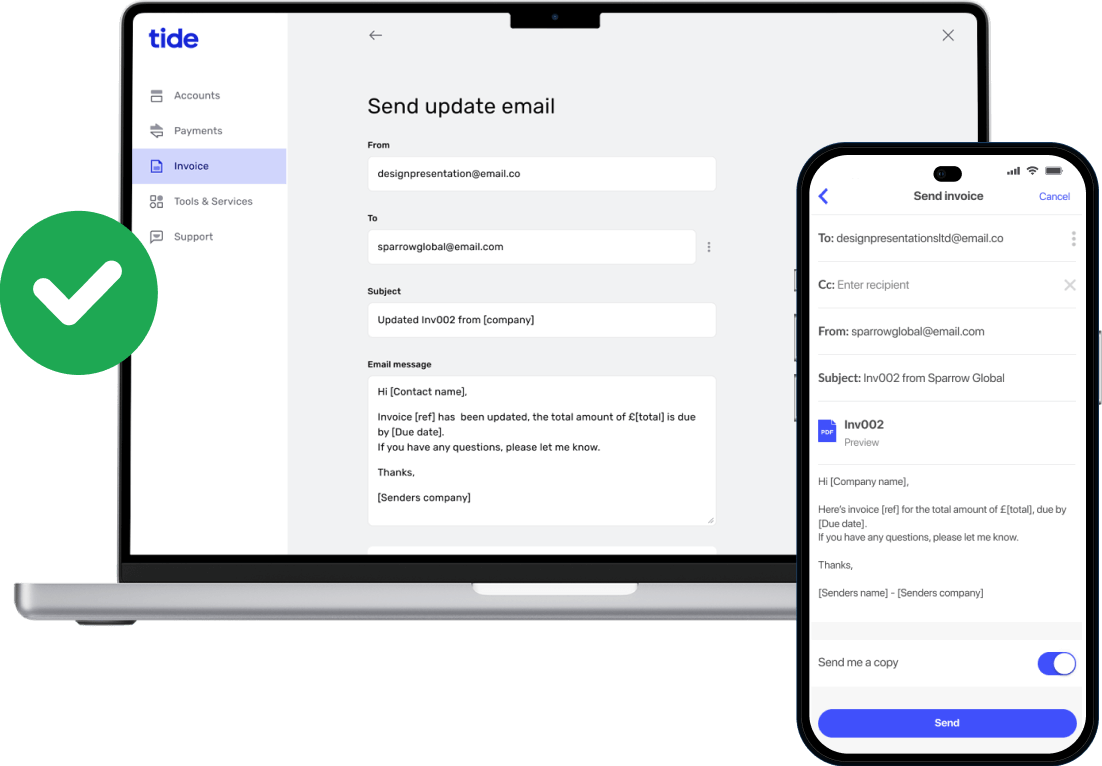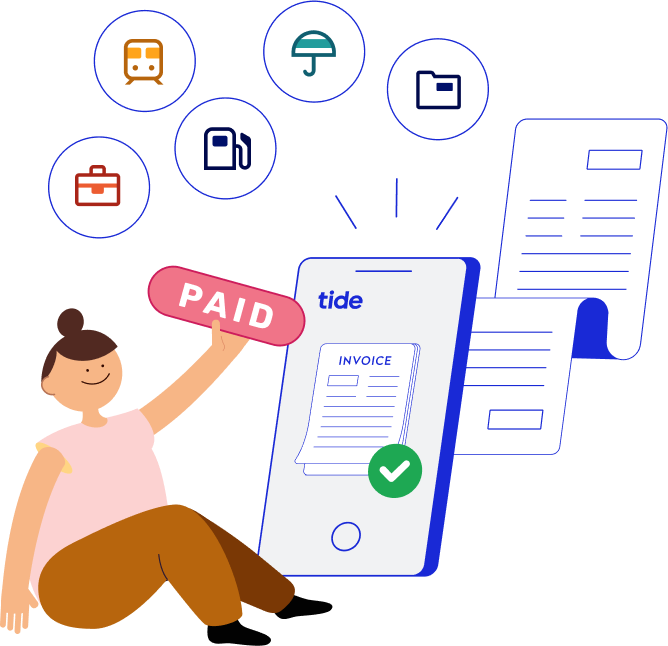Simply open your Tide app or Tide on the web, go to Invoice and then:
- Select Create new invoice
- Add a new customer or select an existing one
If you want to manage your customer details (add, edit or delete them) you can do this from Invoice > Manage > Customers or by using the Customers tab in Tide on the web.
3. Add your items (goods and services) by adding a description, units, quantity, and unit price. You can also add the VAT % if you’ve already added your VAT number (Go to Invoices > Manage > Template > VAT number).
Tip: You can manage your invoice details such as company logo, invoice address, email, phone number and default invoice due dates from the template section. In the Tide app: go to Invoice > Manage > Template and in Tide on the web: go to Invoice > Template tab.