Find answers to our most frequently asked questions and how to contact our Member Support team.
Contact our Member Support team 24/7
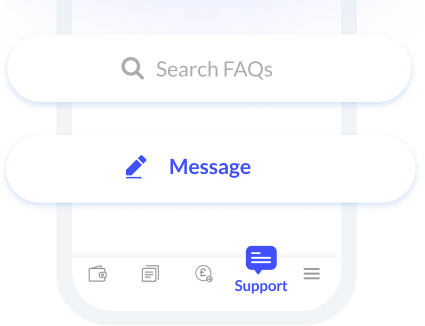
If you have any questions or feedback at hello@tide.co
Get dedicated fraud support 24/7 by calling 159 from the UK (supported by Stop Scams UK) or +44 20 4587 0366 from outside of the UK
Automated service to report a card lost or stolen, please call: +44 (0) 333 121 0266
We don’t accept cheque deposits at the moment. However, we understand that cheques aren’t going away any time soon. In 2022, we’ll look into smart ways to process cheques and will contact you when we’ve put these in place.
HM Revenue and Customs (HMRC) is one of the most common issuers of cheques. If you’ve received a cheque from HMRC, you can return it and request a direct bank transfer instead.
In instances where your account is being closed, any remaining funds will be returned to you by bank transfer only. We don’t issue remaining balance cheques at this stage.
Tide accounts come packed with smart and time-saving tools, letting you focus less on admin and more on your business.
That’s just the beginning! You can see more on our features page.
That will depend on whether you’re a sole trader or a registered company.
Tap “Accounts” from your in-app More menu to see your full account limits, or to request a limit increase.
We’ve partnered with the Post Office and PayPoint, so you can deposit cash at over 40,000 locations in the UK!
Here’s how to make a deposit:
Processing Times
Post Office deposits will be credited to your Tide account within a few minutes.
PayPoint deposits will show in your account after about 10 minutes.
Fees and Limits
The Post Office fees are:
There’s a 3% fee on the total deposit value at PayPoint.
At the Post Office, you can make monthly cash deposits of up to £25,000 and a yearly deposit of up to £300,000 (subject to transaction limits controlled by Post Office branches). Other currencies aren’t supported at the moment.
At PayPoint locations, you can deposit between £10–500 each day. Other currencies aren’t supported at the moment.
The fee is automatically deducted from the deposit at the time of processing.
You can deposit cash at any Post Office branch in the UK. If you’re having any issues, you can show them this FAQ.
You can download each monthly statement from the 4th day of the following month.
If you need a letter confirming your account with Tide, you can download an Account Verification Letter. Here’s how:
You can export transaction data to CSV files directly from the Tide app, and we also offer different accounting solutions to best suit your business needs.
To get your transaction data, tap Export – it’s in the top right corner of your Accounts page, directly under the card icon.
Please note that you’ll need to filter your transactions by date or category before you export them.
We offer business accounts to directors of limited companies or sole traders.
If you’re a director of a limited company, your company must be registered with Companies House. If you haven’t done this yet, we can register your company and even pay the Companies House admin fee for you.
If you’re a sole trader or freelancer, you must have a valid UK home address and be registered with HMRC. To register with HMRC, you just need to get in touch at gov.uk and follow the site navigation to let HMRC know you’re now self-employed.
We welcome everyone to apply for a Tide account. Our mission is to empower diverse and often under-represented small and medium business owners who lack access to financial services. We don’t discriminate against anyone on the basis of political beliefs, religion, race, or any other characteristic protected by law.
However, we can’t provide services for everyone.
When someone wishes to join Tide, we calculate their risk factors. These risk factors include what type of business they have, how their business makes money and which industry it operates in. If this risk is too high for us to support, we won’t accept their application.
This is to make sure that we keep Tide members safe, that we have the resources to fully support them and their businesses in line with our regulatory requirements.
As a result, we can’t accept anyone whose business is funded fully or in part by regular donations, as these carry specific risks that we are not currently able to service. This is especially true if we or the business owner is unable to trace where these funds are coming from.
We are also unfortunately unable to accept businesses in the following industries:
We understand that this won’t be good news for some people. But we have to do this so we can fully support the financial strength and safety of our new and existing members.
You’re always welcome to get in touch with us at hello@tide.co if you have any questions or comments about this.
Yes.
If you have a ClearBank account, like most of our members, then eligible deposits up to £85,000 are protected by the UK Government’s deposit guarantee scheme, the Financial Services Compensation Scheme (FSCS). You can tell whether your account is a ClearBank account, if its sort code is 04-06-05.
In the past we offered e-money accounts to new customers, which we no longer do. If you still have an e-money account with us, then the funds in your account are stored and protected. With an e-money account, your money is never invested or loaned out, and is safeguarded in line with regulatory requirements. FSCS protection does not apply to the legacy e-money accounts. You can tell whether your account is a legacy e-money account, if its sort code is 23-69-72.
With a bank account, eligible deposits will be protected up to £85,000* by the Financial Services Compensation Scheme (FSCS).
E-money accounts store your money in electronic form which can be used to make payments. Your money is held in a Safeguarding Account. This means your money is kept separate from the funds we use to run Tide.
*Eligible deposits with ClearBank are protected up to a total of £85,000 by the Financial Services Compensation Scheme (FSCS), the UK’s deposit guarantee scheme. This limit applies to the total of any deposits you have with ClearBank. Any total deposits you hold above this limit are unlikely to be covered.
There are 3 ways in which Tide members can identify if they have a PPS or ClearBank account:
Yes!
We offer FSCS-protected bank accounts provided by ClearBank Ltd.
ClearBank is authorised by the Prudential Regulation Authority and regulated by the Financial Conduct Authority and the Prudential Regulation Authority under registration number 754568. Eligible deposits with ClearBank are protected up to a total of £85,000 by the Financial Services Compensation Scheme (FSCS), the UK’s deposit guarantee scheme. For further information visit fscs.org.uk.
We’ll be able to verify your identity from most European National ID cards, international driving licences and passports.
No, Tide isn’t a bank.
Tide is a business financial platform and the leading provider of digital business banking services in the UK! We are regulated by the Financial Conduct Authority (FCA) and offer e-money accounts, provided by PrePay Solutions (PPS), as well as business bank accounts, provided by ClearBank.
We believe that this model gives us the opportunity to provide a wider range of products and services to our members, helping them to save time (and money) on their financial admin.
On-boarding timeframes vary depending on the types of applications we receive, but more than half of our new members this year opened their bank account in less than 10 minutes.
To be exact, 53% opened their accounts in under 10 minutes, 70% in under 60 minutes, and 81% within 48 hours. Even if your business is a bit more complex and we can’t complete your application right away, if you meet our eligibility requirements it’ll still be far quicker than most high street banks!
Saving our members time is at the core of what we do, so we’re always working to optimise and improve wait times. You can read about why we sometimes need a little more information on our blog.
Unfortunately, registering charities requires us to follow a different set of rules which would take us away from our main mission as a company. We may support these types of organisations in the future, but we’re currently focused on offering the best experience for small and medium-sized businesses.
No! To open a current account, we perform electronic checks (run by third-party services) to verify your identity and comply with UK anti-money laundering regulations. While these checks will not impact your credit score, they will appear on your credit report.
Yes! However, you must have a UK residential address. Applicants who are not based in the UK may apply for a business bank account, as long as they are directors of a company registered with UK Companies House. In some cases, we may have to complete additional checks in order to process your application.
Don’t forget – you’ll need to switch your App or Google Play store to the UK to download Tide.
Tide’s mobile app runs on iOS 13 and above, and on Android 9 and above.
Unfortunately, Tide isn’t compatible with Windows phones or certain Huawei devices.
At the moment, the Tide app isn’t available on Huawei’s official app store (AppGallery), because it isn’t compatible with some operating systems. We understand this is frustrating, but you won’t be able to download the latest version of the Tide app if:
We’d like to reassure you that we’re monitoring the situation and working to find a solution for our members. Until we do, we recommend you use the app on one of the many supported devices that run on iOS 13 and above, or on Android 9 and above.
Email us at hello@tide.co to find out how we can help. Please include in your message:
We want Tide to be accessible to all small business owners. If you have suggestions about how we can improve Tide, please email us to let us know.
To access your account on a new phone, or if you re-install the app after deleting it, you’ll need to complete a quick account recovery process to verify your identity again.
If you’re restoring the apps linked to your previous device, you’ll just need to delete and re-install the Tide app. For security reasons, entering your passcode on a ‘restored’ version of the app won’t work.
To begin the account recovery process, open the app and tap “I already have an account” at the bottom of the screen.
Yes. On a laptop, tablet or desktop, go to web.tide.co and follow the instructions. To log in, you’ll need to have your mobile with your Tide app.
At the moment, only the main account holder can access a Tide account. We’re working on an update that’ll allow you to grant access to team members, directors, and more. You’ll also be able to choose different levels of access depending on your specific needs – we’ll release this feature soon.
Yes!
Production and sandbox APIs are available via Open Banking Developer Portal.
Production and sandbox APIs are available via Open Banking Developer Portal.
What does this mean for Tide members?
Members will be able to link third party financial tools directly to their Tide app by using Open Banking services. You’ll be able to make payments and see your account balance using linked third party apps, and grant access to time saving accounting tools!
Who can integrate with the Open Banking APIs?
Our Production API can be accessed by any authorised TPP who has enrolled on the OBIE Directory and has production Open Banking or eIDAS certificates. Alternatively TPPs may also integrate via our trusted TSP ‘Yapily’.
Our API Sandbox contains a full simulation of our APIs, without connecting to any real customer accounts. Any developer can access the Sandbox using their own self signed certificates.
Currently, we support the following browsers:
When you go abroad, our standard fee of £1 to withdraw cash at an ATM will apply.
As well as ATM withdrawals, your card will also work for chip and pin transactions in most countries. However, you won’t be able to use the mag stripe* in the countries listed below:
(*The mag stripe, or magnetic strip is a type of security that was common in the UK prior to the introduction of Chip and PIN. It works by taking information held in the black strip on the back of the card to make payments.)
You won’t be able to use your card in the countries listed below:
If you need to transact in these countries, get in touch via the app and speak to our Member Support team.
Should I carry another card?
Your card should work abroad, but we always recommend taking a backup so you have options while you’re travelling.
Safety & Security
We have fraud monitoring systems in place in the UK and internationally for our members’ protection. These systems may sometimes block certain payments if they look fraudulent, including transactions abroad. If you’re having trouble with a transaction or a payment is wrongly declined, please get in touch with our Member Support team via the in-app chat.
We don’t charge monthly or annual fees for our current account.
You only pay for what you use:
| Bank transfers (in or out) | 20p |
| Payments between Tide accounts | Free |
| Card transactions home and abroad | Free |
| Cash withdrawals | £1 |
| Cash deposits (through the Post Office) | £2.50 for deposits up to £500 or 0.5% of the total deposit amount for deposits over £500 |
| Cash deposits (through PayPoint) | 3% of the total transaction value |
When you spend money abroad with Tide, or online in other currencies, Mastercard’s exchange rate will apply. We don’t charge any additional mark-up or fees on top of this.
Our standard fee of £1 to withdraw cash from an ATM will still apply.
Mastercard’s own exchange rate may vary from that of the European Central Bank’s daily exchange rate. This is because Mastercard set their own rate, rather than applying the ECB rate. The ECB is the central bank of the 19 countries which use the Euro. Daily ECB exchange rates are published based on an average of the rates of European banks. Tide has a 0% mark-up on top of the ECB rate.
You can use Mastercard’s Currency Conversion Calculator to work out the daily rate for a transaction.
If you’re using your Tide card to pay for goods or services in or from other countries, or to withdraw cash abroad, we recommend you opt to be charged in the local currency. This is because our Mastercard rate is generally far better than the conversion rate a merchant or ATM will charge. Remember, some ATMs charge an extra fee for using their machine.
All the accounts we offer to Tide members are in GBP only.
Please note that subject to application, you may be able to receive Euro funds into your FSCS-protected ClearBank account. However, those funds will be converted into local currency. All other currency payments into your account other than GBP will be rejected. To discuss this further with us, in the Tide app go to Support > Messages > New Conversation.
You can reduce the possibility of payment problems by making sure you provide the exact name of your company as it appears on your account.
Nicknames or shortened names may lead to ‘Partial Matches’ or ‘No Matches’. You can see your account name in the Tide app by tapping on your initials, then ‘Profile’ and scrolling down to your ‘Business Details’ where you’ll see your ‘Company name’.
Take a look at our blog post for more information on Confirmation of Payee.
You’ll receive payment notifications for all domestic payments credited to your account, as well as any Direct Debit collections and activity on your Tide card. To ensure you receive these, please allow Tide Push Notifications in your device’s settings.
Your Tide GBP account can receive Faster Payments, CHAPS and BACS transfers.
If you have a FSCS-protected ClearBank account, please feel free to reach out to us to discuss what options are available to you.
All GBP payments sent from your Tide account are made as Faster Payments.
You can make payments as:
A Direct Debit authorises a third-party (usually a merchant) to collect payments from your account when they are due. You give this authorisation to the merchant directly, by providing them with your account number and sort code.
If you’re asked to provide the address of your banking provider, you can find it in your Tide app by tapping Pay > Manage > Direct Debits. Once requested, Direct Debits can take up to 5 days to become active.
Once active, the payment collection process starts from midnight, Monday to Friday, excluding bank holidays. Make sure you have sufficient funds available in your account the day before the Direct Debit should be collected.
A ‘scheduled payment’ is a recurring or one-off payment from your account where you specify how much and when to send the money.
This is different from a transfer when you send money straight away.
‘Standing orders’ are recurring scheduled payments, for the same amount, with a frequency you choose.
You can set up scheduled payments in your Tide app and Tide on web.
At Tide, we call standing orders and future payments ‘scheduled payments’. You can set scheduled payments up on a weekly, monthly or one-off basis.
It’s easy to set up a scheduled payment. In your Tide app, tap Pay and select the recipient, then enter the payment details and enable ‘Schedule this payment’. Choose the frequency of the payment and when you want it to start. Tap on ‘Next’ and then ‘Confirm scheduled payment’.
To set this up on Tide on the web, go to Account management > Scheduled payments. There’s no cost to set up a scheduled payment. The transfers are charged at the normal rate of 20p per outbound Faster Payment, unless you’re a Tide Plus or Cashback member and you’re within your free transfer allowance for the month.
You can schedule one-off payments up to one year in advance. Weekly and monthly scheduled payments can be set up to start from the same day you create the payment, and up to a maximum of one year in advance.
Your usual account limits apply to scheduled payments. You can check your account limits in your Tide app by tapping on More > Bank Account > Select Limits. If you have more than one account with Tide, you’ll need to tap on More > Bank account > Select Company Name > Select Limits.
To change a future-dated payment or standing order, you’ll need to delete the existing one and set it up again.
It’s easy to view and delete payments you’ve set up:
In your Tide app:
Via Tide on the web:
You can schedule one-off payments up to one year in advance.
Weekly and monthly standing orders can start on the same day or any date up to one year in advance.
Transfers and future-dated payments from your Tide account are sent as Faster Payments.
If you set up a transfer, the payment will normally arrive in your payee’s account within minutes. This can depend on where you’re sending the money as well. Some banks can take two hours or more to process Faster Payments so it might take up to four hours to arrive with your payee.
If you’ve set up a transfer and it still hasn’t arrived after four hours, message us and we’ll do our best to help. In the Tide app, go to Support > Banking Payments > Processing times.
Good to know: Tide to Tide transfers are instant.
Faster Payments are normally processed immediately, and the money will arrive in your account within minutes. Some banks can take up to two hours to process Faster Payments so they might take slightly longer to arrive.
If you’re expecting a BACS transfer, it’ll take up to three days for the money to arrive in your account.
CHAPS stands for Clearing House Automated Payment System. These payments are usually for high-value transactions like buying a property or car. When we receive a CHAPS payment before 3pm, it will arrive in your account on the same working day between 4:10pm and 7:10pm. Any CHAPS payments received after 3pm will arrive in your account after 4.10pm on the next working day.
If you’re expecting a payment and the money hasn’t arrived within these time frames, let us know and we’ll do our best to help. In the Tide app, tap Support > Banking Payments > Processing times.
Not at the moment. We’re working hard to offer international payments to our members with an FSCS-protected Clearbank account in the near future. We’ll contact you when this feature becomes available.
In the meantime, you can use third-party services to send and receive international payments from and to your Tide account. Should you wish to receive inbound Euro SEPA payments, contact us to discuss how we can help you. Please note that your account is in GBP and all Euro transactions will be converted into local currency.
No. There’s no guarantee your transfer will be directed to us if you’re using an online IBAN generator, it’s very risky and we wouldn’t recommend using this method under any circumstances.
Tide’s virtual office address service can only be subscribed to when incorporating a company through our company formations service.
The virtual office address can be used as:
If we successfully incorporate your company, but have been unable to offer you a Tide account, then your virtual office address subscription will be held directly with Hoxton Mix and not through Tide. Hoxton Mix will contact you directly, however you may be asked to change your registered office address and to stop using their service. This is at their discretion.
This is outlined in our virtual office address Key Facts Document (which forms part of the Hoxton Mix Virtual Office Address Terms and Conditions).
Companies House official registered office address and correspondence address for the director opening the account
Legal address for HMRC correspondence
Same day mail scanning to your email
A professional and stable business address, even if you change office location or move to new regions
Work from anywhere as long as you need while having same-day access to your mail at your fingertips
Protect your personal address from being on the companies house record and incorporation certificate
The service is only available to Tide members who register their company and sign up for a Tide account through our Company Formations service.
Each month, we collect the payment on the day of the month your company was incorporated. For example, if your company was incorporated on 12 July, your first payment will be taken on 12 August as payment in advance for 12 August to 11 September; then, your next payment will be collected on 12 September as payment in advance for 12 September to 11 October.
If you are on yearly billing, you will be billed on your anniversary date.
You can cancel your subscription for your virtual office address at any time by messaging us in the Tide app. We’ll email you to confirm we’ve cancelled your subscription. Before we can begin to process your cancellation request, you must first give us an alternative address for your registered office and correspondence address. It is your legal responsibility to inform HMRC and Companies House of your change of address prior to contacting us.
If you cancel mid-month, you won’t receive a refund for the remainder of the month. Processing your cancellation can take up to three days so to avoid being charged for the following month, please request your cancellation a minimum of four days before your payment date.
From the date you cancel, all mail sent to the virtual office address will be returned to the sender, so you must update your details with Companies House and HMRC before cancelling. If you cancel your subscription, you can’t re-subscribe via Tide. However, you may set up another subscription by contacting our provider Hoxton Mix directly.
Yes, you can cancel your subscription anytime, by messaging us in the Tide app. We’ll email you to confirm we’ve cancelled your subscription. Before we can begin to process your cancellation request, you must first change your address with Companies House. Then once complete, you will need to give us this new address for your registered office and correspondence address. It is your legal responsibility to inform HMRC and Companies House of your change of address.
Monthly subscriptions: No, you won’t receive a refund for the remainder of the month. Processing your cancellation can take up to three days so to avoid being charged for the following month, please request your cancellation a minimum of four days before your payment date.
Annual subscriptions: Refunds are at our sole discretion, if you feel you are owed a refund, please contact our member support team in-app. Processing your cancellation can take up to three days so to avoid being charged for the following year, please request your cancellation a minimum of four days before your payment date.
To change your registered office address with Companies House, you must complete an AD01 form. You can find details on the Companies House website. You must tell Companies House within 14 days of the change taking place.
You can always upload receipts straight from your Tide account by tapping on a transaction and then ‘upload receipt’. Simply take a picture and we’ll store it for the relevant transaction.
Once you’ve made a transaction, we’ll search for the receipt in your email inbox every 30 minutes until the following day.
No, Document Fetcher won’t fetch old receipts or invoices. It’ll only search your inbox for receipts and invoices to match transactions in your account after you’ve signed up.
No. Document Fetcher will check your email inbox for any receipts or invoices that match transactions in your account, and then only upload the receipt or invoice if it finds a match.
It’s easy to do this. Simply select Document Manager → Manage → Add another account
Remember, at the moment you can only use a Gmail account with Document Fetcher.
In the unlikely event this happens, you can go to the transaction details page and remove the receipt from the transaction.
Yes, you can. Simply go to Tool & Services → Document Fetcher, then the Manage tab. Select your email account from the screen and choose “Disconnect Email Account”.
Document Fetcher is simple to use:
If you’re on mobile, we’ll send you a push notification so you can keep track of this. If you’re using Tide on the web, we’ll notify you in your timeline.
There’s no charge! Document Fetcher is free for all Tide members.
Document Fetcher is available on both web and mobile.
Document Fetcher is available to all Tide members who have a Gmail account. At the moment, we’re not able to support other email providers – we’re working on this, and we’ll let you know as soon as it’s available.
In the unlikely event this happens, you can head to the summary page to remove any incorrectly matched receipts.
On the web, you can upload as many receipts as you need. On mobile, you can currently upload 5 receipts at a time.
Don’t worry, the summary page will show you if the receipt image you’ve uploaded has more than one matching transaction. You can then select ‘View Transactions’ to review them and choose the one that matches your receipt.
Receipt Importer is very simple to use:
Receipt Importer is free for all Tide members.
Yes! Receipt Importer is available on both mobile and web.
Yes, you can. Receipt Importer is available to all Tide members.
If you’ve had your Tide account for more than 12 months and you’ve just started using accounting software or moved to another provider, the automatic sync can only pull up to 12 months of transactions.
If you want to add older transactions to your accounting software, you’ll need to download those transactions as a CSV file.
To do that, go to Tide on the web, and in the Accounts menu, select the account you’ll be downloading the transactions from. Apply a filter to only show transactions older than 12 months, then choose Export. Select your accountancy provider if it’s listed, or a standard CSV export if it’s not. Once this is done, you can upload these transactions to your accounting software.
If you need more help with this, go to ‘Can I export my transactions?’
If you’ve linked your Tide account with Xero, your cleared Tide bank transactions will be synced with Xero every 2 hours. Invoice sync activates from the moment you toggle it on – it will sync all newly issued and sent invoices from Xero to Tide, including your customer information. It won’t sync any past invoices (from before the integration).
At the moment, you can only sync invoice information from Xero to Tide. In the future, we’re working on making it possible to sync your Tide invoices with Xero as well.
Yes, you can! Make sure to toggle on invoice sync when you’re linking to your Tide account. If you’ve already linked your account, you can toggle it on from the Settings menu on the Accountancy Integrations page.
Your transactions are synced:
A sync error can happen for various reasons. Usually, you can fix this by reconnecting to Xero. To do this, go to the Accountancy Integrations page, disconnect from Xero and then connect again. If your reconnect is successful, you’ll see the status change to “Awaiting first transaction to sync”. The sync should take around 2 hours – after that, you’ll see the status change to “Synced”.
If you’re still seeing a sync error, you can chat with our team in your Tide app.
Registered businesses can create up to 4 current accounts per company from your more section in the app, each of which will have its own unique account number.
You can use these bank accounts for a specific expense such as marketing costs, or to save for your tax obligations.
You can connect seamlessly to your existing accounting software. At the moment, we support Xero, Sage, FreeAgent, Coconut, Kashflow, QuickBooks, Crunch and Reckon – and we’ll be adding more in the future.
To find out how to connect to your chosen software, visit our Accounting integrations page.
If you’re using Tide on the web: go to the Tools and Services menu, select Accountancy Integrations and then Connect your Xero account.
In your Tide app: go to the More menu, select Accountancy Integrations and tap Connect your Xero account.
You’ll have to enter your Xero email and password, select the relevant organisation and confirm the sync. Take a look at the step-by-step instructions on our blog.
Please note, Xero can only sync up to 12 months of transactions. If this is your first sync and you’ve had your Tide account for more than 12 months, you’ll have to manually import any transactions that are older than 12 months.
If you need help with this, go to ‘Can I export my transactions?’
If you still need support with this, you can chat with our team in the app.
Head to our Quickbooks integration page to get step-by-step instructions on setting up your integration.
You can check your PIN code at any time – just tap on More in the bottom right corner of your Tide app and select My Cards (or tap on Main Business Account and then Cards), tap the card icon and then ‘Show PIN’.
If you’d like to change your PIN, you can do so easily at most ATMs.
Yes! Our Members have successfully used their Tide accounts with all of these services.
Most of our members receive their cards within 2-4 working days. If it hasn’t arrived within 5 working days, please get in touch through the app.
Your card will automatically be shipped to your trading address.
If you’d prefer your card to be sent to a different address, you can edit your trading address by tapping More > Profile in the app.
We need to get a better understanding of your business, this is for regulatory purposes and so we can build a projected financial profile, so we can better protect you from any fraud in the future.
Of course your information is your own, but the more detail you’re happy to provide, the quicker we’ll be able to verify your application.
Here’s what’s very useful to us:
Necessary
Also helpful
If we’ve asked you for Dates Of Birth (DOBs) or addresses for yourself and/or your major shareholders*, we weren’t able to complete digital checks with the information we have.
DOBs often fail because we pull information from Companies House who don’t store the day a director or shareholder was born on, and this isn’t amended during sign-up.
Addresses generally fail because the address we’ve received isn’t a residential address, or because the resident hasn’t lived at that address for more than three months.
Here’s what we suggest:
If we’re still unable to digitally verify a given address we’ll need to see proof of address.
If we’re still unable to digitally verify a DOB, we’ll need to see a photo of valid ID.
If you or your shareholder have not been at any address for more than 3 months i.e. a foreign national new to the country, we’ll need to see a valid Biometric Residence Permit (for the UK) and proof of a foreign address.
*We see a ‘major shareholders’ as any shareholder currently holding more than 24% shares in the company.
There are a few reasons why your ID and selfie might have failed. Your ID might be expired, it might be invalid, or the picture we captured just wasn’t clear enough. Your selfie might have been too blurry or, and this is rare, we’re not sure that the person on the ID is the person in your selfie.
Here are some tips:
Here’s what we can accept:
Sometimes we might ask you for a second piece of ID, to supplement the first. This is for regulatory purposes, and we try to avoid this wherever possible.
We’ve spotted that the shareholding of your company has changed recently and that this isn’t accurately reflected in its Filing History on Companies House.
A lot of our applicants let us know that they’ve already submitted the necessary documents such as significant control updates or confirmation statements without updates.
However, we need to see a ‘Confirmation Statement (with updates)’, this is the document which explicitly details current shareholding.
Submitting a Confirmation Statement is a very quick and easy process and most of our applicants usually get back to us with 24 hours to say this has been completed.
Once this is done, we can verify the correct shareholders.
We weren’t able to automatically verify your details during on-boarding. If you’re sure we should be able to verify your full name against your address, then feel free to reiterate your address for us – there may have been a small error the first time round.
If not, then here’s what we can accept:
Strong
Weak – we’ll need to see two separate proofs
You can send through photographs of the full document or PDFs if appropriate. Unfortunately, we cannot accept scans or photocopies, screenshots.
In some cases, we may need to ask for additional evidence that your business is established.
Here’s what we’re looking for:
If you don’t have any of the above, feel free to send what you do have. We’ll definitely consider it but will probably also ask for something below.
Alternatives:
If you’re supplying alternative proofs, we may ask to see more than one.
If you’re sending a photo of anything make sure to send a clear photo of the whole document.
*Your social media page(s) must indicate a clear history of business activity and client-base. We may ask for further proof if the page is relatively new.
You can close your account anytime through your Tide app by tapping ‘Support’ > ‘Messages’. Here you can ask our team to close your account for you.
It’s best to make sure your account balance is £0 and you’ve cancelled any ongoing payments, such as direct debits.
If you close your account before moving your funds, we’ll transfer any funds in your account to you by bank transfer.
We’ll also send you a copy of your full transaction history by email within 10 days. You can ask for this again at any point within five years of closing your account if you need. Just email us at hello@tide.co to get this information.
Tide is fully regulated by the UK’s Financial Conduct Authority (FCA), which makes sure that financial institutions are protecting and caring for their customers in line with good market practices.
The FCA’s new Consumer Duty sets high and clear standards of consumer protection across financial services, and at Tide we fully comply with this initiative.
We created Tide to provide financial services to people under-served by traditional business banking and we’re proud to help our members do what they love.
We’re member-first in everything we do and this new Consumer Duty is fully inline with our mission. After it was announced, we reviewed our products and services to make sure it was meeting these high standards, and we fully believe that we are completely aligned with them.
If you have any feedback on our upholding of Consumer Duty, get in touch by emailing us at hello@tide.co and we’ll be happy to discuss this with you.
Fraud is on the rise, so we’ve put together some tips to help you stay ahead of scams.
Understanding the key information on our fraud page – such as that Tide will never ask you to share your details or move funds to another account – can help keep your finances safe.
If you need support, call our Fraud Rapid Response team. The number is 159 (supported by Stop Scams UK) if calling from the UK and +44 20 4587 0366 if calling from outside of the UK. Lines are open 24/7.
Yes, Tide has been accredited since 2020. With the ISO/IEC 27001 certification, Tide members have the assurance that we are following information security best practice adequately, protecting their personal and financial information at all times.
If you’d like to learn a little more about the ISO/IEC 27001 certification read our blog post
We’ll be sorry to see you go, but you’re free to close your account at any time. When you close your account with us, we’ll send you a copy of your full transaction history. You should get this by email within 10 days – and we count this from the date you close your account. If you’ve closed your account and haven’t received this, or if you’ve got any questions, please get in touch with us at hello@tide.co.
We can also send you your full payment transaction history for up to five years after you close your account with us. Once we receive your request, you’ll need to verify your identity to prove it’s you, and we’ll send it by email within 7 days.
To address your negative account balance, simply top up by making a payment into the account. You can also deposit cash into your account by visiting the Post Office or a Pay point. See here for more information on cash deposits, including fees and deposit amounts.
In the event of a negative balance on your account, simply top up the account to correct the balance, as per the Tide Terms. If your account is not topped up, new outgoing payments will not be authorised.
Tide will notify you, should your balance fall below zero and we will allow you up to 5 days to top up your account. If you have not completed the top up to the account during this time, Tide will automatically attempt to top up your account by exchanging funds between any other accounts your company holds with Tide. If this is not possible we may take further reasonable action. Find out more details on our terms and conditions.
At times, scenarios such as a forced offline transaction, Tide fees or disputed chargebacks can take your account into a negative balance.
In such cases where this has happened, simply top up your account to correct the negative balance.
After every 5 contactless transactions you make with your Tide Card, for security control reasons, you will be prompted to enter Chip and PIN for the 6th transaction. Once you’ve done this, your limit of 5 contactless payments will reset.
Please note: this does not apply to payments made via Apple Pay
No, Tide isn’t a bank.
Tide is a business financial platform and the leading provider of digital business banking services in the UK! We are regulated by the Financial Conduct Authority (FCA) and offer e-money accounts, provided by PrePay Solutions (PPS), as well as business bank accounts, provided by ClearBank.
We believe that this model gives us the opportunity to provide a wider range of products and services to our members, helping them to save time (and money) on their financial admin.
Yes! We are actively partnering with organisations that help business owners – if this sounds like you, please visit our Partners page.
Unfortunately not. If you’d like to switch between a sole trader and registered company account type, you will need to close your existing account and open a new business bank account .
Sorry to hear it!
You can regain access your Tide account from another mobile device by going through account recovery.
If you need to speak to the team, you can get in touch by emailing hello@tide.co
Your account could have been paused for a number of reasons, most commonly because we’ve seen unusual activity on your account and need to run a few checks. We do this to keep Tide and our members safe, and the checks are normally completed very quickly.
Yes! Just send us a message in the app, or email hello@tide.co with your contact number and a few details about what the call request is regarding. Our Member Support team are happy to give you a call.
Tide Preview is our beta testing programme, where members can register to be the first to test our new features before they’re released publicly.
We’re always looking for new members to join our Tide Preview community! If you’d like to join, just send us a message in the app.
If you’d like to change your trading name, please tap Support in the app to send us a message.
Sorry to hear it! You can freeze, cancel and reorder a card directly from the app – just tap the card icon on your homescreen.
If you don’t have access to the app, please call +44 (0) 3331210266 to have your card cancelled.
We accept most national driving licenses, ID documents and passports, however some older versions of ID documents may not be accepted.
If you’re having difficulty scanning your ID, please ensure that you are taking a clear photo on a flat surface, in a well-lit environment. You’ll also need to grant Tide access to your camera (usually you’ll receive an in-app prompt, otherwise you can update your settings).
Still having trouble?
We’re sorry that you’re unhappy with your experience using Tide.
So we can fully understand what’s gone wrong and to get the best possible resolution for you, please write to us with a brief description of what’s happened.
You can find instructions on how to contact us, and more information about the complaints process by visiting Tide complaints.
We want to give our customers the best possible service so with that in mind, Tide is upgrading your Tide account from an e-money account provided by PPS to a bank account provided by ClearBank, which is FSCS protected.
These new accounts are provided by ClearBank Limited and are FSCS-protected.
You can read more about FSCS protection and what’s covered at the FSCS website: www.fscs.org.uk
Money held in an e-money account is safeguarded as set out under the Electronic Money Regulations. This means that funds held in an e-money account are kept separate from the funds of the e-money account provider and are not eligible for protection under the UK Deposit Guarantee Scheme.
In the event of the insolvency of the e-money account provider, a member’s claim for the repayment of their funds would be paid but may be subject to insolvency practitioner’s/administrator costs of distributing the safeguarded funds.
Your eligible deposits with ClearBank are protected up to a total of £85,000 by the Financial Services Compensation Scheme, the UK’s deposit guarantee scheme.
The FSCS Information Sheet which provides further details, including:
We will notify you via Email, Push notification and the Tide app with your upgrade date. We will send you a message at least 60 days before upgrading your account. If you don’t select an earlier date your account will be migrated on the date we advised.
You can upgrade your account sooner by clicking on the banner notification above your list of transactions in the Tide app. Simply select a date and time slot for us to update your account.
Please note, the upgrade may take up to 3 hours. You won’t be able to use the Tide app or log into Tide on the web during this time.
When we’ve finished upgrading your account and you’re able to log in again, you’ll get an email and app notification confirming this.
When you next log in, you’ll be able to see your new account details,
Once your e-money account is upgraded to a Tide Business Account you will be asked to confirm that you have received the FSCS Information Sheet and Terms and Conditions. The first time you log into the Tide app after the upgrade you will receive a notification asking you about this.
While you update your customers with your new account details, we’ll redirect incoming bank payments (by Faster Payments and Bacs, these will appear in your account instantly. CHAPS payments sent to your old account details may take up to 72 hours) to your new account. Tide and ClearBank disclaim any liability for losses relating to the Bulk Payment Redirection Service.
See also: How does upgrading the account affect my invoices and payments?
On the date and time slot for us to upgrade your account, the upgrade may take up to 3 hours. You won’t be able to use your Tide app or log into Tide on the web during this time.
When we’ve finished upgrading your account and you’re able to log in again, you’ll get an email and app notification confirming this.
For the time being, we’ll redirect any payments sent to your old account number and sort code to your new account. For Faster Payments and Bacs, these will appear in your account instantly. CHAPS payments sent to your old account details may take up to 72 hours.
If you have outstanding invoices or you send an invoice by mistake with your old account details, that’s fine – please note the expected timelines as listed in the paragraph above. When we can no longer offer this redirection service, we’ll message you to let you know.
You should notify everyone who pays you to let them know your new account details, so as to ensure payments are received directly into your account.
Tide and ClearBank disclaim any liability for losses relating to the Bulk Payment Redirection Service.
During the time slot you selected for your account upgrade, you will not be able to access the app or log into Tide via the web. Please note, the upgrade may take up to 3 hours. But don’t worry, we will let you know as soon as you can access your new upgraded bank account. You’ll also get an email and Tide app notification confirming completion of the upgrade.
After we’ve upgraded your e-money account to the new bank account, you’ll still have access to all your previous transactions and statements.
Yes. Your existing Tide card will continue to work before your account is upgraded and you can use the same card after you have upgraded to a new FSCS-protected bank account. For your Tide card, it’s business as usual.
When your account migrates from PPS to ClearBank, you will receive new ClearBank T&Cs, Tide Card T&Cs and Tide Platform T&Cs. These are the new T&Cs that will apply to your Tide account. You can find more information about the process for upgrading and other important information including your new T&Cs here
Tide, in collaboration with ClearBank, allows you to use the Tide Platform through your Tide account, with the additional benefit of keeping your money in a bank account provided by ClearBank which is linked to a pre-paid Mastercard provided by Tide (the “Tide Card”).
With a Tide Business Account you will be able to make use of an additional security step for outgoing payment called Confirmation of Payee. We’ll let you know via Email and In-App notification when this becomes available to you. Confirmation of Payee is already active for incoming payments.
What does Confirmation of Payee mean? Where possible, when you send a payment, Tide (on ClearBank’s behalf) will ask the receiving bank to check that the recipient’s name matches the account number and sort code you have submitted. This will be done before you finalise the payment instruction and submit the payment.
We strongly encourage you to read the new ClearBank T&Cs particularly as there are some differences. ClearBank’s suspension rights are different to those in the PPS e-money account terms. Some of the new suspension rights apply where:
– Tide informs ClearBank you have not paid any monies owed to Tide on time;
– ClearBank reasonably suspects fraud or unauthorised use;
– ClearBank reasonably believes suspension is necessary to protect your Tide Business Account;
– you have not complied with the ClearBank T&Cs; or
– you are no longer able to access the Tide app because Tide has suspended or terminated your access in accordance with the Tide Platform T&Cs.
You may terminate your ClearBank T&Cs at any time via the Tide app. This will result in the automatic termination of your Tide Platform T&Cs and Tide Card T&Cs.
ClearBank will give a minimum of 2 months’ notice for any changes to the ClearBank T&Cs except where advance notice may not be possible or necessary.
If you don’t want to upgrade to a new bank account, once notified you will be able to click on the in-app banner above your list of transactions, select ‘I want to choose another date’ and select ‘I don’t want to migrate yet’.
Take a look at the sort number of your Tide account.
We’re sorry to hear that. Please message us via the Tide app or email hello@tide.co and we’ll be happy to help.
Message us via the Tide app or email us at hello@tide.co
We’ll be happy to help.
If you lose your Tide card or it’s stolen, tell us via the in-app chat. We’ll cancel the card and issue you a new one, but you’ll be able to continue using Apple Pay. When you get your new Tide card and activate it in the app, the details in the Apple Wallet are updated automatically.
If instead you freeze your Tide card, you won’t be able to use it to pay by Apple Pay.
There’s no limit. But some merchants will have their own limit for contactless payments. There are no limits for Apple Pay transactions you make in apps or in Safari.
No. If you freeze your Tide card, you won’t be able to use it to pay by Apple Pay on any of your devices.
When you unfreeze your card, you’ll be able to use it with Apple Pay again as before.
Yes – you can use Apple Pay anywhere that accepts contactless payments.
Yes. Go to the Wallet on your Apple device to add the card.
No. When you freeze a Tide card, it can’t be used to pay by Apple Pay on any device.
When you unfreeze the card, your co-worker will be able to use it with Apple Pay again as before.
Yes, Apple Pay is safer than using cash or a debit, credit or prepaid card. This is because every time you use Apple Pay to buy something, the system uses a device-specific number and unique transaction code. Your card number is never stored on your device or Apple’s servers, and never shared with the merchant.
Apple Pay also keeps your purchases private. When you pay with your Tide card via Apple Pay, Apple doesn’t keep transaction information that can link the purchase back to you. You can see transaction information on your Apple device and in your Tide app, but Apple doesn’t store this data on their servers.
Of course, you need to make sure you protect the security of your Apple device, just as you would with your Tide card.
On your iPhone, open the Tide app and click ‘Add to Apple Pay’.
Or you can open the Wallet app on your iPhone and tap ‘+’ to add your Tide card.
If you have an Apple Watch, open the Watch app on your iPhone and click ‘Wallet & Apple Pay’, then ‘Add Credit or Debit Card’.
For iPad, go to Settings, click ‘Wallet & Apple Pay’ and then ‘Add Credit or Debit Card’.
For MacBook Pro with Touch ID, open ‘System Preferences’. Open ‘Wallet & Apple Pay’ then click ‘Add Card’.
Apple Pay works on iPhones, iPads, Apple Watches, and Macs. To check if your device is compatible and where you can use Apple Pay, read the full list from Apple Support.
Yes, it’s free to add your card to your Wallet and when you pay with Apple Pay, you pay the same price you’d pay by using your Tide card.
No – however, we recommend that they do. From July 2023, in order for your team to make online purchases of £30 or more, they’ll need to download the Expenses app.
No – they’ll still only be able to spend within the monthly spend limit you’ve set.
No – your team will only be able to view their own transactions, spend limit and receipts.
We’ve now rolled out our new Expenses app, which allows your team to verify their own online purchases. However, you’ll continue to receive the verify payment prompt until your team member approves the payment in their app. Please make sure your team members know how to approve their own online expenses while you continue to do what you do best.
Tide Expense Cards are intended for your team members. For any business purchases you’d like to make yourself, you can use the Tide card you received when you opened an account with us.
The invite email that you send your team member is only valid for 48 hours.
You will have to re-send your team member an invite email. You can do this by going to your team member’s profile in the Team access app and selecting ‘re-send login link’
Unfortunately not. The way this works at the moment, you would need to edit your team members’ spending limit for one month and remember to change it back for the next month.
In your Tide app, tap More > Expense Cards and select the name of the team member whose limits you want to change. From here, you can also set enhanced spend control for your team by limiting online payments, gambling payments and ATM withdrawals. You can do this any time and as many times as you like. If your team member makes a purchase that goes against the limits you’ve set, their transaction will be declined.
You can order company expense cards in the Tide app.
If your team member passes our security checks, the card will arrive at your trading address within a week.
Tide Expense Cards, our company expenses cards, are £5+VAT per calendar month. You’ll be charged £5+VAT per month for every Expense Card you’ve ordered (whether you activate it or not).
The fee is taken automatically from your Tide account on the fourth of each month.
Depending on your membership, you could get one or more Expense Cards for free. On Plus you’ll get 1 free, on Pro you’ll get 2 free and on Cashback or Premium, you’ll get 3 free.
Please see our Tide Terms for full details.
If you’re already with us, you’re eligible to apply. 🙂
You can order up to 50 Expense Cards per account.
If you have your Expense Cards linked to additional accounts, these count towards the overall account maximum of 50.
If you have more than one Tide account, you can have a maximum of 50 Expense Cards for each account.
You can activate, manage and cancel your team’s expense cards in the Tide app. Go to More > Expense Cards
If you can’t see the Expense Cards feature, go to the app store and check your Tide app is up-to-date.
The main account holder can manage all your Tide Expense Cards.
Expense Cards are a step towards building full team access. For now, team members can manage Expense Cards through the Tide app that belongs to the main account holder. Team members can also use the Tide Expenses app to view their own transactions and upload receipts.
The main user can fully manage access for the team – they can freeze and cancel cards, as well as share and view PIN codes. And, of course, they can see who’s spent what.
The main account holder can freeze or unfreeze individual or all company expense cards.
When you cancel an expense Card, you’ll be charged £5+VAT per Expense Card on the 4th of the following month. Any Expense Cards ordered within the same month will be billed on the 4th of the following month (there will be no further payment after that). There’s no pro-rata fee refund when you cancel an Expense Card.
Remember, if you have Plus membership, 1 free Expense Card is included.
And if you have Cashback or Premium membership, 3 free Expense Cards are included.
Yes, your team members can view their own transactions and add receipts for any business purchases they make with their Expense Card.
To take full advantage of this feature, invite your team members to the Tide Expenses app.
Then, we’ll email your team member with an invitation to register and download the Expenses app.
No, you don’t have to use Invoice Payables – but it will be easier for you to use Tide Accounting if you do. That’s because we automatically pull information from your Invoice Payable into Tide Accounting if you use both. Otherwise, you’ll have to add information about paid invoices manually.
Yes. You can use any Invoice Payable information you enter for accounting, but only if you sign up for Tide Accounting. With Tide Accounting, you can make the most of using Invoice Payables.
You can create an Invoice Payable by uploading your supplier’s PDF invoice, and we’ll automatically extract the information from it. All you need to do is review and edit the information (if something’s not right) and either save it as “outstanding” or make the payment.
You can cancel any invoice as long as it’s still in “pending” or “outstanding” status (if it’s not yet paid) and create a new one, then enter the correct information.
When you create an Invoice Payable in the Invoice > Pay tab, enter the unique reference number of the supplier invoice into the ‘Invoice number’ field. You’ll then see the invoice numbers of paid or scheduled invoices in the Invoice Payables list, which you can use to track the status of the invoice.
At the moment, we only allow you to add a payee within the ‘Payments’ section of the Tide mobile app. To do this, open your app, go to ‘Payments’ and then add your supplier’s bank account as ‘recipient’. Then, come back to your Invoice Payable draft (if it’s already auto saved) and select the ‘Pay from’ account where you added a new recipient. In the ‘Pay to’ list, you’ll be able to view and select your supplier’s bank account.
If you add and save supplier details when you create an Invoice Payable, this will save you time when you go to create another one in the future. Instead of starting from scratch, you can select the supplier details you’ve already added.
Yes, you can. Create an Invoice Payable by filling in all the relevant information and selecting your ‘Pay from’ and ‘Pay to’ details. Choose ‘Continue payment’, then in the ‘Payments’ screen, select the date you want to schedule your payment.
Go to the ‘Invoice’ section within the app, then choose the ‘Pay’ tab. You can add your supplier invoice here, and either save it as outstanding or make a payment.
With Invoice Assistant, you can collect 2 invoices per month for free using Direct Debit. The Direct Debit fee will be charged and then refunded in the first week of the following month.
Payments made by Visa, Mastercard debit and credit cards are accepted.
Tide Payment Links is a secure and convenient payment method that eliminates the need for cash by collecting payments remotely by card and removes the need for a point of sale terminal.
Payment Links can be added to any invoice of your choosing, enabling customers to make prompt payments to help you get paid on time. If you have a mobile device, then you’ll receive a notification each time a payment is made. You are only charged when a customer uses a link to make a payment.
Log in to the Tide app, then:
You can cancel Invoice Assistant at any time. If you cancel the Invoice Assistant, it will remain active for the remainder of the month in which you cancelled and you will not be due a refund for any fees charged for that month. If you wish to sign up for the Invoice Assistant again, you will need to wait until it is inactive. Remember, your Invoice Assistant subscription will renew automatically each month unless you cancel before the end of the month.
Invoice Assistant is billed in advance, so when you sign up you’ll pay immediately for the remainder of your first month. After this, your subscription will automatically renew each month. You’ll pay your subscription fees in the first week of each calendar month, so please make sure you have sufficient funds in your account before this.
Yes, you can refund a payment back to a customer. However, we will not refund you the Fees we charged on the original transaction. You can request a refund at any time by contacting us on hello@tide.co or through the in-app chat.
Yes. Not only does Payment Links remove the need to physically handle cash, but it also provides a secure and prompt means of payment. Each link is secure and authentication is completed for every customer to reduce the risk of fraud. The payer’s details are securely stored and will only be visible to our payment processing partner, Adyen.
After payment is made using secure Payment Links, the fees are automatically deducted from your Payout amount and the remaining balance should be transferred directly into your bank account within 3 working days.
You can use Payment Links to collect payments of £5 or more – it’s very easy to set up.
From your Tide app, go to the More menu and tap on Payment Link, or on Tide on the web go to Invoice and follow the steps below:
You can also enable a Payment Link when you create an invoice by turning the Payment Link toggle on and following the steps from there.
Yes, you can. Here’s how to do it in 3 quick steps:
Please note, you can’t cancel invoices that are due to be paid via Direct Debit.
The Invoice Assistant is our Invoicing add-on. It costs £10+VAT per month and is billed monthly in advance.
Simply go to the Tide app or Tide on the web, then:
Yes. Invoice Assistant is available both for Limited Companies and Sole Traders. For £10 a month + VAT, you can get:
Simply open your Tide app or Tide on the web, go to Invoice and then:
If you want to manage your customer details (add, edit or delete them) you can do this from Invoice > Manage > Customers or by using the Customers tab in Tide on the web.
3. Add your items (goods and services) by adding a description, units, quantity, and unit price. You can also add the VAT % if you’ve already added your VAT number (Go to Invoices > Manage > Template > VAT number).
Tip: You can manage your invoice details such as company logo, invoice address, email, phone number and default invoice due dates from the template section. In the Tide app: go to Invoice > Manage > Template and in Tide on the web: go to Invoice > Template tab.
Yes. Invoicing is free for all Tide members to use. You can create and send invoices, and customise them with your company logo.
You can also get Tide’s Invoice Assistant for £10 +VAT/month, which gives you automatic invoice chasing and auto-matching, as well as two free Direct Debits (powered by GoCardless) per month.
When you create an invoice but are not ready to send it, it’ll automatically be saved as a draft. All you have to do is enter the name of the customer you’re invoicing and add at least one item.
At the moment, it’s not possible to edit invoices that you’ve already sent.
However, you can cancel an invoice and then create a new one with the changes you’d like to make.
You can cancel invoices by going to Invoice within the app, then:
Please note, your customer will get an email notification to alert them that you’ve cancelled the invoice.
For help with an issue, or if you have any questions, you can open a chat with our support team.
We automatically populate your company name, email and address and phone number when you sign up with Tide. You can check those out by opening the drop-down menu in the top right corner of the app to review or update your profile details and business settings.
To change your invoicing template in the Tide app:
Go to Invoice > Manage > Template then make the necessary changes and save. In Tide on the web, go to Invoice > Template tab.
Please note that you’re not able to manually update your company or trading name. If you need to do this, reach out to us by tapping Support in the app to send us a message.
See also: How can I edit my invoice template?
Yes, and you can do this in the Tide app.
Go to Invoice > Manage > Template
You can then upload your logo from your files.
At the moment, you can’t change the template design – but you can change all of these:
To change your invoice settings: In your Tide app, go to Invoice > Manage > Template. If you’re using Tide on the web, go to Invoice > Template tab. Want to see how your invoice template looks? In your Tide app, go to Invoice > Manage > Template and tap the Preview button at the bottom of the page. |
It’s easy –here’s what to do. In your Tide app:
From there, you’ll be able to edit their details – just remember to save your changes.
First, you’ll need to add your VAT number to your profile.
In your Tide app, open the drop-down menu in the top right corner of the app, then tap Go to settings > Business details > VAT number. Add your VAT number and make sure it’s correct, then tap Update.
After that, you’ll be able to choose the VAT rate when you create your invoice.
That’s it! Easy.
Or you could make use of the Invoice Assistant add-on for only £10/mth and the matching and chasing of invoices will be done automatically for you. You will also receive 2 free Direct Debits per month, powered by GoCardless. Tide’s Invoice Assistant is available to both sole traders and limited companies. See the Invoice Assistant terms and conditions for further details.
Unfortunately, this feature is currently only available to some members who are using Tide Payment Links. You can check out the eligibility criteria to sign up for Payment Links and if your business is eligible, find out how to set it up.
You can manage your Direct Debits from the ‘Pay’ section in the Tide app: just tap Pay > Manage > Direct Debits. If you need to cancel, please request this at least three days before the payment is due to be taken.
Yes, you can collect invoice payments from your customers by Direct Debit. You’ll need to connect your account to our partner, GoCardless, who provides this service.
To find out how to do this, check out our FAQ “How do I connect my Tide account with GoCardless?”
Direct Debit is an automated payment method that allows you to collect payment from your customer’s bank account.
There are two main reasons why Direct Debits are a smart way for small businesses to collect payment:
You have access to Direct Debit on approved onboarding with GoCardless. If you have signed up for Invoice Assistant as a limited company or sole trader, then you will be eligible for the following:
With Invoice Assistant, your first two Direct Debits for that month will be free as part of the add-on. Your first and second uses of Direct Debit in a month will be deducted, but then refunded to you in your next billing cycleFind out more about Direct Debit and how it works.
For peace of mind for your customers, all Direct Debits are covered by the Direct Debit Guarantee. Read more about this at the Bacs website:
Bacs | Direct Debit Guarantee »
You can collect invoice payments by Direct Debit via your Tide account. This service is provided by our partner, GoCardless. Find out more:
Tide | Features | Direct Debit with GoCardless »
A Direct Debit mandate (also called an ‘instruction’ or ‘authorisation’) is the form your customer fills in to authorise your business to collect payments by Direct Debit from their bank account.
With GoCardless, who provide Tide’s service for collecting invoice payments by Direct Debit, the mandate is a simple online form.
When your customer has completed the mandate, you’ll be able to take payments automatically from their bank account. Your customer will always be notified in advance of the payment date and amount.
The Tide service for collecting invoice payments by Direct Debit is provided by our partner, GoCardless, a global leader in recurring bank-to-bank payments.
GoCardless processes billions of pounds in transactions a year and has more than 50,000 businesses around the world as customers, from small businesses to household names like energy supplier Bulb, TripAdvisor, and Guardian newspaper.
GoCardless integrates with the software businesses use every day so you have better control over payments and save time on tasks like chasing up on late or failed payments.
Read more at the GoCardless website: GoCardless | For small businesses »
Before you start to collect invoice payments by Direct Debit, first you’ll need to connect to GoCardless. It’s fast and easy – here’s what to do:
Yes – Direct Debit with GoCardless is a flexible way to collect payments. You can collect fixed or variable amounts and take one-off or recurring payments.
For each invoice you send, you can use GoCardless to choose the amount and day the payment will be collected. Your customer will always be notified in advance of the payment date and amount.
With our Cashback plan, you’ll get:
It’s £49.99 + VAT per month, and we’ll take payment on the 4th of each month for that calendar month.
You can get your next month free! If you’re on a monthly Tide Cashback plan and you spend £35,000 on your Tide card and any Expense Cards in a given calendar month, we’ll waive your fee for the following month.
We’ll upgrade you immediately. Your first month’s fee is calculated pro-rata, so you’ll only pay for the days remaining in the month rather than for the full month.
If you have multiple companies that you’d like to upgrade, you have to upgrade each one separately and pay individual monthly fees for each company.
We’ll automatically calculate your cashback and deposit it into your Tide account each month – so you won’t need to do anything.
You’ll earn cashback on cleared card payments only – so if you make a card payment at the end of May and it clears in June, it’ll qualify for cashback in June. If a payment doesn’t clear at all, it won’t qualify for cashback.
If we find out that any cashback has been deposited or calculated incorrectly, we reserve the right to reclaim or deduct payments from your Tide account, including those relating to payments for anything that you later cancel or return for a refund.
Cashback is a card benefit that allows you to earn back a small percentage of the amount you spend on eligible card transactions. For example, as a Tide Cashback member, you’ll earn back £0.5 when you make a purchase of £100 with your Tide card.
It should arrive in your Tide account within the first 21 days of the following month (so the month after you earned it). The payment will have the reference ‘Tide Cashback’.
Yes, some payments don’t count towards your cashback, including:
We use Merchant Category Codes (MCCs) to determine whether or not you can earn cashback on a transaction. MCCs are assigned to merchants or businesses based on the goods or services they sell. This is done by the bank that processes their payments, and can’t be changed by Tide. To learn more about what’s excluded, take a look at the paid plan T&Cs.
It runs from the first of the month until the end of the month, and we’ll take your payment on the 4th.
If you downgrade to our Standard free plan after the 1st but before the payment date, you’ll still be charged for the paid plan. We’ll downgrade you for the following month onto our Standard free plan.
For your first month, you’ll be charged pro-rata – so if you upgrade on the 16th you’ll only pay for the 16th until the end of that month. On the 4th of the following month, you’ll pay for the full month as usual.
There isn’t a cap on the cashback you can earn, but there are spending limits on accounts.
If we can’t collect the fee on the 4th of the month because there isn’t enough money in your account, we’ll try again every day until the end of the month.
If we aren’t able to collect the fee, we’ll automatically downgrade your account and you’ll lose access to the paid plan on the 1st of the following month.
We’ll automatically start printing and shipping your black card when you upgrade to your new plan. You can expect it to be delivered to your trading address within 3 to 5 working days.
Your blue card will work until you activate your black card. After that, your blue card is automatically cancelled and you won’t be able to use it anymore.
You can order these in the Tide app:
If your team member passes our security checks, we’ll send the card to your trading address within a week.
You’re not able to order an Expense Card for yourself, as they’re only for your team members.
It’s the same as always: send us a message in the app and you’ll automatically be put through to the right team to answer your question, depending on which plan you’re on.
You can call us from the Support section of the app. Phone support is available from 9am to 6pm on weekdays (excluding bank holidays). For your security, our phone support team will take a few minutes to verify your identity – just like high street banks do.
Calls will be charged at your standard network rate.
You can make or receive payments in pounds sterling using:
You can receive payments in pounds sterling using:
We have a financial arrangement with Irwin Mitchell LLP who provide a legal helpline to our members. Trained personnel from Irwin Mitchell LLP will help with any general legal questions you may have, and they’ll specify the level of support over the phone. We pay Irwin Mitchell LLP for their services – they’re independent from Tide and provide impartial and confidential advice.
Irwin Mitchell LLP can give you advice on any aspect of UK law, and they regularly advise on topics like:
If you want to file a trademark, or take any legal or tax action, this is available through Irwin Mitchell LLP. Please note, you’ll be charged for these extended services and you’ll need to pass their professional conflict checks first.
The legal helpline isn’t able to help you start legal proceedings or other similar action, and generally doesn’t review documents.
They’re available 24/7, 365 days a year.
Go to More > Legal help > Call legal helpline.
It might look like you’re being charged twice, but you’ll only pay your paid plan fees on the 4th of the month. Then, if there are transactional fees due on top of your paid plan allowance, such as transfer fees, we’ll ask you to pay for those later in the month.
We have to charge Value Added Tax (VAT) on the fee for some of Tide’s paid services, including membership plans. That’s because the fee is for ‘value added’ services associated with your membership.
If you’re VAT registered in the UK, you can reclaim the VAT on your membership fee at the end of your accounting period.
The VAT charged on your membership fee is the standard rate. You can read more about VAT rates on Gov.uk.
Your black card will remain active, so you can continue to use it. However, you’ll lose all the other perks that come with our paid plans.
Any Expense Cards you have will remain active, but we’ll start to bill you for them, as our Standard free plan doesn’t include any free Expense Cards. We’ll take this payment on the 4th of the month in which your downgrade took effect.
You can read more about Expense Card charges.
Send us a message in the Tide app to tell us what’s wrong or call our team of dedicated account managers directly – the contact number is in the app. We’ll investigate and reply as soon as possible.
You can change your plan through your Tide app.
Just tap the icon in the top right-hand corner of your homescreen, then tap ‘Go to settings’ > ‘Tide plan’.
Here you’ll be able to choose your new Tide plan.
If your new plan offers you more Expense Cards, we’ll send these to your registered address within 5 days.
If your new plan offers fewer Expense Cards, you can still use these cards but you’ll be charged £5 per month for each card not included in your plan. You’ll be charged this on the 4th of each month.
If you’d like to review these, you can read and save our plan T&Cs – they cover our Plus, Pro and Cashback plans.
If you’ve got a question, you can message us in the Tide app or email hello@tide.co.
The Government has announced Pay As You Grow options for Bounce Back Loan borrowers to help businesses get back to regular trading. Pay As You Grow could give you more time and flexibility to pay back your loan.
Pay As You Grow options will be available to you once you start to repay your Bounce Back Loan, from 12 months after it was first approved, subject to lender’s discretion.
Using these options won’t affect your credit score, though it may influence how we assess your creditworthiness in the future and your loan may cost you more overall.
Read more about What options are available under the Pay As You Grow Scheme?
The options available to you when you are due to make your first payment after 12 months, subject to lenders discretion are:
1. If you expect to be in a better position to repay in the future
a) You could reduce your monthly repayments for six months by paying interest only.
i) This option is available up to three times during the term of your Bounce Back Loan.
OR
b) You could pause repayments for six months.
i) This option is available once during the term of your Bounce Back Loan.
2. If you’re only able to repay a smaller amount:
You could request an extension of your loan term from six years to 10 years at the same interest rate of 2.5%.
If you’re considering this option you should think carefully about your ability to repay over a longer timeframe, taking into account such things as if you intend to cease trading or retire within the revised term of your Bounce Back Loan.
Please note for all three options that the total amount you owe will go up. This is because your interest costs increase as you’re repaying your loan over a longer period.
You can use options 1 and 2 together if you need to.
The Bounce Back Loan Scheme (BBLS) is Government-backed, but not Government funded. This means the organisations that offered the BBLS had to provide the funding for the loans themselves. For banks, this was straightforward, as they have access to the Bank of England’s funds, but for non-banks, like Tide, we had to raise our own funds to lend.
The same principle applies to the Pay As You Grow Scheme (PAYG), Tide would have to finance the extension of BBLS repayment terms itself, without access to Bank of England or other Government funding. For this reason, the provision of the PAYG is down to the discretion of the lender.
Due to the nature of the way the BBLS and PAYG are funded, Tide has taken the difficult decision to not offer PAYG, as we would be unable to fund an extension for all BBLS members.
If you have more questions, tap Support in the Tide app to send us a message – we’ll be happy to help.
Reminder of your Bounce Back Loan terms and conditions
When you applied for your Bounce Back Loan, you declared that you understood that:
If you’re worried about your finances, the British Business Bank has a range of guidance and resources available to all businesses, including content on managing your cashflow and a list of independent advice services.
In addition, the Government has various options for financial support you can get for your business. Free debt advice is also available from numerous charities and non-government organisations and we’ve linked a UK Finance leaflet that provides practical information and helpful advice to businesses who are facing financial difficulty.
If you’re concerned you won’t be able to make a repayment on your Bounce Back Loan, let us know as soon as possible by emailing: collections@tide.co We’ll talk over the options and work out a repayment plan.
We’re here to help
You can also contact the following organisations for free debt advice:
All of your biometric data stays on your phone and is never shared with Tide. Behind the scenes, your phone or laptop securely communicates with Tide to let us know it’s you.
This will happen if your device only knows about one email address you use. Tap the cancel button on the biometric screen and you’ll be taken to a screen where you can add another email address. You can also try logging in with the first one again.
If you only have one email address linked to your Team access app, we’ll try to log you in automatically. To add another email address, hit the cancel button when you’re being auto-logged in to go to a login details screen, where you can add or select which login details to use.
Yes! If you’re invited with the same email address you’re already using, you’ll see a list of companies to choose from when you log in.
If you’re invited with a different email address, follow the invite link on the same device, then every time you log in, we’ll ask which login details you want to access
Head to https://web.tide.co/team-cards/login on your new phone. You’ll be able to log in with your username and password, then set up your biometrics on your new phone.
Yes. Adding them with the email address they already use for Tide will make it a little easier for them to work with your account, but you can use another email address if you prefer.
You can revoke access from their Expense Cards team member profile at any time within the app. Go to Expense Cards > More where you will see a list of all your team members. Click into the name of the member who has left and you will then be able to revoke their access.
Archiving inactive team members is coming soon.
If the device has been lost or stolen, then they should reset their password immediately. This will prevent anyone from being able to access the account from their old device.
They can log in on a new device by visiting https://web.tide.co/team-cards/login on their new phone.
If they can’t remember their password, you can send them a new invite from their Expense Cards team member profile.
The invite email that you send your team member is only valid for 48 hours.
You will have to re-send your team member an invite email. You can do this by going to your team member’s profile in the Team access app and selecting ‘re-send login link’
For now, the best experience for team members is on a mobile device. We only support team member access on laptops with strong authentication hardware, e.g. MacBooks with a fingerprint reader or computers with Windows Hello.
If you’re having trouble on a device with a hardware authenticator, try using Safari on iOS or Chrome on all other platforms.
We’re working on a secure way to enable login on other computers.
The Bounce Back Loan Scheme (BBLS) was a support scheme from the Government, which added to the existing support for small businesses affected by coronavirus.
The scheme has been closed by the Government, so Tide doesn’t offer it anymore.
The Bounce Back Loan Scheme (BBLS) was separate from, but similar to, the Coronavirus Business Interruption Loan Scheme (CBILS). Both loan schemes lent money to businesses via lenders accredited by the British Business Bank.
Small businesses could be eligible for both schemes, but the Bounce Back Loan Scheme aimed to help small businesses borrow smaller amounts more quickly, and with more generous terms.
You can read more about the difference between CBILS and BBLS on the British Business Bank’s website.
Like all Bounce Back Loans, you didn’t need to pay any interest for the first 12 months because the Government would pay it for you.
After that, the interest rate was fixed at 2.5% p.a.
The maximum you could borrow was 25% of your annual turnover in 2019, up to a maximum of £50,000.
No. Tide exists to support small businesses so when, in March, the Chancellor announced support for SMEs in the Budget, we immediately expressed our interest in becoming an accredited lender for the Coronavirus Business Interruption Loan Scheme (CBILS). We pursued this application until the Bounce Back Loan Scheme (BBLS) was announced in April. This scheme is much better suited to our members so we switched our application.
The Bounce Back Loan Scheme was a Government initiative open to all eligible small businesses. We believe it isn’t fair to discriminate against new customers so that’s why any small business owner could apply for an account with us, and if they wished, register interest in getting a Tide Bounce Back Loan.
We’ve gained some new members but in fact almost 90% of the businesses who joined our waiting list were existing rather than new members.
Message us by email (hello@tide.co) or in the app and we’ll be able to help.
We’re sorry you’re not happy – did you give us a chance to sort it out? Please message us in the app or by email hello@tide.co
We set out our complaints handling procedures and the rights you have to complain to the Financial Ombudsman Service in our Tide Terms.
Read more: FAQ: How do I make a complaint?
If you miss a loan repayment, you will have 30 days from the date of the first missed instalment to pay it.
You can make the payment, by depositing funds into your account.
If you’re concerned you won’t be able to make a repayment on your Bounce Back Loan, let us know as soon as possible by emailing: collections@tide.co
Yes, missed payments are reported to credit reference agencies and will impact the business’s credit score.
The Foreign Account Tax Compliance Act (FATCA), which was passed in the United States as part of the Hiring Incentives to Restore Employment (HIRE) Act, 2010, generally requires that foreign financial institutions and certain other non-financial foreign entities report on the foreign assets held by their U.S. account holders or be subject to withholding tax on withholdable payments.
The HIRE Act also contained legislation requiring U.S. persons to report, depending on the value, their foreign financial accounts and foreign assets.
Common Reporting Standard (CRS) was developed in response to the G20 request for calls on jurisdictions to obtain information from their financial institutions and automatically exchange that information with other jurisdictions on an annual basis. This request was approved by the Organisation for Economic Co-operation and Development (OECD) Council on 15 July 2014. It sets out the financial account information to be exchanged, the financial institutions required to report, the different types of accounts and taxpayers covered, as well as common due diligence procedures to be followed by financial institutions.
Each country/jurisdiction has its own rules that determine tax residency. It can differ in regards to individuals and entities and it is possible for an individual or entity to be tax resident in more than 1 jurisdiction.
For more information on tax residency, please speak to your tax advisor or refer to the information found on the OECD website:
www.oecd.org/tax/automatic-exchange/crsimplementation-and-assistance/tax-residency/.
Generally, an Entity will be resident for tax purposes in a jurisdiction if, under the laws of that jurisdiction (including tax conventions), it pays or should be paying tax therein by reason of his domicile, residence, place of management or incorporation, or any other criterion of a similar nature, and not only from sources in that jurisdiction. Dual resident Entities may rely on the tiebreaker rules contained in tax conventions (if applicable) to solve cases of double residence for determining their residence for tax purposes.
For individuals, this varies considerably from jurisdiction to jurisdiction and may include multiple factors like physical presence, ownership of property, nationality, family ties, financial interests or any other factor as prescribed by the local and international laws.
A TIN is a unique combination of letters and/or numbers assigned by tax authorities to identify individuals and entities for tax purposes. You will normally find it on any letters or correspondence you receive from your tax authority (the relevant tax authority in the jurisdiction(s) in which you are a tax resident). Some authorities do not issue a TIN, however, they will often use a similar type of number which can be known by a different name e.g.:
The OECD website can be consulted for further details about the TIN or its equivalent: www.oecd.org/tax/automatic-exchange/crsimplementation-and-assistance/tax-identification-numbers
Please see the section called “What is a TIN (Tax Identification Number)” – some authorities issue an equivalent number that may be known under a different local name. The OECD website can be consulted for further details about the TIN or its equivalent: www.oecd.org/tax/automatic-exchange/crsimplementation-and-assistance/tax-identification-numbers
The International Tax Compliance Regulations require that the information collected in the self-certification form be held on record for a prescribed period of time. In addition, if you, your entity or any controlling persons are tax resident in another jurisdiction, we may be required to provide the details from the form and a few other details about your accounts to the HMRC, who in turn may pass it on to the relevant tax authorities in another country.
NFE is an acronym that stands for a Non-Financial Entity, which is any Entity other than a Financial Institution. Please kindly refer to the definitions of NFE, Active NFE, Passive NFE and Passive Income located in the glossary for further information.
If you are still unsure what the correct status is for your Entity, please speak to your tax advisor as at Tide we are unable to provide any tax advice.
Under the FATCA regulations, the term US person is defined as:
If the information provided in your self-declaration and the information we hold in our databases confirms or indicates that you are a tax resident in another jurisdiction we may be required to share the following data about you, your entity and/or controlling persons:
The account number (plus Tide’s name and identifying number), the account balance or value as of the end of the calendar year or other appropriate period, gross amount of interest paid or credited to the account during that period; and place and date of birth of individuals
The information provided in your self-certification form is valid as long as there are no changes in the circumstances relating to you or your company or its controlling persons.
However, should any of the circumstances change or where there is subsequently an indication of tax residency outside of the UK, your account might become reportable.
You are required to inform Tide as soon as possible of any changes to the information provided in your self-certification form for your account. Tide must be notified no later than within 90 days of such change.
Tide and other Financial Institutions in the industry have an obligation to collect and report certain information about the tax residency of its members or their businesses and the controlling persons where applicable. This requirement is established by the Organisation for Economic Co-operation and Development (OECD) Common Reporting Standard (CRS) and The Foreign Account Tax Compliance Act (FATCA) regulations.
In the UK, The International Tax Compliance Regulations requires Financial Institutions to carry out the due diligence and reporting obligations set out in the “relevant agreements”, which include the agreement reached between the United Kingdom and the United States to improve international tax compliance and to implement FATCA, and arrangements entered into by the United Kingdom with any other territories for the exchange of tax information for the purposes of the adoption and implementation of the Common Reporting Standard (CRS).
As we do not hold all of this information in our databases, we need your help in providing it.
Depending on the circumstances, the account may be reportable or not reportable to the tax authorities. Broadly speaking, this will depend on the tax residency of your entity, the type of your entity and the tax residency of the Controlling Persons. If there is no indication of tax residency outside of the UK, the account will typically not be reportable, however, we still need you to complete the self-certification in order to confirm the correct status.
However, should any of the circumstances change or where there is subsequently an indication of tax residency outside of the UK, your account might become reportable.
You are required to inform Tide as soon as possible of any changes to the information provided in your self-certification form for your account. Tide must be notified no later than within 90 days of such change.
For CRS: The OECD website provides more information about the CRS and the jurisdictions taking part: www.oecd.org/tax/automatic-exchange/
For FATCA: Additional information can be found on the Inland Revenue Service’s (IRS) website: https://www.irs.gov/businesses/corporations/foreign-account-tax-compliance-act-fatca
Tide is not allowed to give tax advice so if you are not sure how to complete the form from the tax perspective, please visit the OECD or IRS websites or speak to a professional tax advisor
Should you have any IT related issues with the form or would require further general information please contact us at fatca.crs@tide.co
Your Tide Membership account will remain active even if your bank connection has expired.
Once the bank connection expires, Tide will no longer be able to access any new account information from your banking provider. However, Tide will still have access to any data you have previously shared
After this point, the data displayed in your Tide Membership account will no longer be up to date.
You can renew this connection any time after the 90 day period has passed. Simply log in, follow the steps to reconnect, and then continue using Tide’s products and services!
Select the reconnect option from within your Tide Membership account. This will take you to the secure portal of your banking provider to reconfirm your consent to share data before returning you to Tide.
All providers using Open Banking are regulated by the FCA or European equivalent and must adhere to industry standards.
These standards include the requirement for all customers sharing account information with a Third Party Provider to confirm that they are happy to continue to share this data every 90 days.
This means you will need to reconnect your bank account to your Tide Membership account every 90 days.
We are launching this service as we understand that not all businesses will want to change their existing current account provider. This service, therefore, allows you to stay with your existing bank whilst getting access to some great Tide features.
All you need to do is connect an existing business current account to Tide’s platform through Open Banking (essentially this means providing your consent for Tide to access your account and transaction data). By providing this consent, you will be able to view the transaction history of your existing account on Tide’s platform and you will gain access to some great Tide services which will help you manage your money.
Our mission at Tide is to help small businesses save time and money – we are committed to this even if you don’t hold a Tide business current account.
Yes, if you are a Sole Trader or Registered Company with a business current account elsewhere you can connect to the Tide Platform. However, some of the features are only available to Registered Companies, for example, Cashflow Insights and Credit. We are continuously adding new features.
Yes! it is totally free to connect your existing business current account and use our products and services.
Connecting your existing business account is very straightforward as there are just a few short steps to follow. We use Open Banking to enable you to connect your account to our platform. This will enable you to view your business current account transactions, as well as use some of our great time-saving features. To connect your account:
Step 1: Choose the bank account you would like to connect
Step 2: Provide consent to link your account
Step 3: Authenticate the account you would like to connect – we will link you out to your banking provider to log in and provide this authentication automatically
Step 4: Provide some basic details about yourself and your business
Step 5: You will have access!
Every 90 days, you will receive a notification to provide consent again. If you do not do this, then we will no longer be able to display your business current account transactions and you will no longer be able to use our services. This process is very quick and easy and we will send you reminders and information on how to do this.
When we introduce the facility for you to make payments from our platform, you will need to provide your consent every 30 days.
If you experience problems connecting to your bank, the best way to check if everything is working correctly is to try to log in via your online banking (via your bank’s website, not their mobile app). After you have logged in to your online banking successfully, try again to log in to Tide.
Do not make multiple attempts in a row otherwise your bank might block the account temporarily.
In order to use Tide, you will need to connect a business current account. As we have just launched this feature, we currently only have a limited number of banks available to connect. We are continuously adding new banks, so please try again soon if your bank is not currently available.
Yes, you will need to be the account holder to connect your account to Tide.
In order to connect your business current account to the Tide platform, you will need to:
select your bank
provide consent to connect your account
authenticate the connection
provide some basic information on yourself and your business e.g. name, DOB
You need to be the account holder to be able to connect an account.
By providing consent to connect your business current account to Tide, you will be able to view the transaction history of your existing account on Tide’s platform and gain access to some great Tide services which will help you manage your money.
Initially, you will have access to the following features on Tide’s platform:
Cashflow Insights and credit – View real-time forecasts up to 30 days ahead and get tips and recommendations to manage your cash flow. This service is only available to Registered Companies and not Sole Traders
Cashflow Insights | FREE cash flow forecast | Tide Business
View account and transaction data – you can view the account, balance and transaction data of your existing business current account on the Tide platform and use our expense management features to search and filter and categorise your income and expenses
We are continuously adding new features – so keep an eye out for other time savings products.
For your security, we only allow a limited number of attempts to enter the SMS verification code correctly. If you are having difficulties, you can request a new SMS, which will contain a new code and provide you with several further attempts.
To stop hackers abusing this feature, there is a limit to how many SMS codes you can request in any 24 hour period. You shouldn’t reach this, but if you do, you can try again the following day.
Open the login page on your new phone. You’ll be able to log in with your username and password and set up your biometrics on the new phone.
Unfortunately, as Tide exists to support small and medium-sized businesses, you are unable to connect a personal account. If you are a Sole Trader and currently use a personal account for your business, then you can set up a business account with Tide. This will enable you to use our banking services, as well as our other products and features.
Opening a business account with Tide as a Sole Trader or Limited Company is FREE!
Click here to open a business current account.
Yes, we will be adding the capability to upgrade and get a Tide business current account. This functionality is not yet available, but it won’t be long!
Initially, you will have access to the following features on Tide’s platform:
Cashflow Insights and credit – View real-time forecasts up to 30 days ahead and get tips and recommendations to manage your cash flow. This service is only available to Registered Companies and not Sole Traders
Cashflow Insights | FREE cash flow forecast | Tide Business
View account and transaction data – you can view the account, balance and transaction data of your existing business current account on the Tide platform and use our expense management features to search and filter and categorise your income and expenses
We are continuously adding new features – so keep an eye out for other time savings products.
This information has been sent to us from your existing banking provider when you connected your account. If the information is incorrect, please contact your existing banking provider.
For now, the best experience is on mobile via the web browser. We do support access on some laptops if they have strong authentication hardware, e.g. MacBooks with a fingerprint reader, or computers with Windows Hello.
If you’re still having trouble on a device that does have a hardware authenticator, try using Safari on iOS or Chrome on all other platforms.
We’re working on a secure way to enable login on other desktop/laptop computers.
If you don’t receive an SMS verification code within a minute you can try clicking the button to send a new code.
If a device has been lost or stolen, then you should reset your account password immediately. This will prevent anyone from being able to access the account from your old device.
They can log in on a new device by visiting the login page on your new phone.
To apply for access to Tide, you will need to meet our eligibility criteria outlined below:
You will need to hold a business current account with another banking provider, from which you are prepared to give Tide consent to access data.
You will need to be the account holder of the above-mentioned account.
You’ll need to be aged 18 or above, have a valid UK phone number and hold a biometric-enabled device.
We’re on a mission to help business owners spend less time on money admin, and we want to enable as many small businesses as possible to do that. It’s a balancing act though, certain company types are more complex to onboard, so the scope of businesses we’re currently able to offer accounts to is a little more focused than your average high street bank.
We hope to broaden this scope as we grow, but currently, we’re unable to onboard the following types of companies:
You can read more about this in our blog post: Providing financial security for our members.
There is no extra charge when accepting Google Pay with Tide Payment Links. You will be charged the standard transaction fee, which will be deducted from the payment before it enters your Tide account.
When your customers use Google Pay, Google Pay protects their payment info with multiple layers of security and doesn’t send their actual credit or debit card number with the payment. Instead, an encrypted virtual account number is used to represent their information – so the real card details stay safe.
Payments made by Card (Visa, Mastercard debit and credit cards), Apple Pay & Google Pay are accepted. However, we plan to include more payment methods in the future.
If you attempt to process a transaction that we have considered high-risk, the transaction will be declined and we will notify you immediately.
Keeping evidence of the validity of your transactions is essential to helping us verify their security and lift any limits we’ve imposed.
To do this, we may request additional information, such as:
We may also request other relevant documentation, including your customer’s contact details.
There are a number of different scenarios in which we might consider a transaction to be high-risk, including if:
In certain situations, we may limit your ability to process transactions through Tide payment acceptance products. We impose these transaction limits to protect your Tide account, your customers and other Tide members from transactions that present an increased security risk.
There is a maximum transaction value of £5,000 per payment link. There is also a weekly limit of £20,000, as well as a monthly limit of £30,000. The minimum amount is just £5.
Tide Payment Links is a secure and convenient payment method that enables collecting customer card payments remotely without the need to set up any infrastructure. Tide Payment Links could be shared via various communication channels such as SMS, email, social media, and within invoices.
As part of Tide’s ongoing efforts to prevent fraud and protect our existing members, there may be occasions when restrictions are placed on who can use Payment Links. Access to this feature may be restricted due to factors such as:
The age of your business must be within 90 days from opening an account
Nature of your business
The size of your business
How long you have held a Tide account
The number and frequency of transactions you undertake with your Tide account
We’re on a mission to help business owners with secure payment acceptance methods. It’s a balancing act though, certain company types are more complex to onboard. We hope to broaden this scope as we grow, but currently, we’re unable to sign up the following types of companies but not limited to:
The meaning of the different status types is as follows:
Payments made by Card (Visa, Mastercard debit and credit cards) and Apple Pay (Visa & Mastercard debit and credit cards) are accepted. However, we plan to include more payment methods in the future.
At present, although payments can be made using cards issued outside of the UK, payments can only be made in GBP for Tide Payment Links. However, we plan to extend the feature to include other currencies in the future.
Yes, you can accept international payments from UK, EU & US using Payment Links but those may invite higher charges than payment taken via domestic cards.
No, you can only accept payments from a single customer using a single Payment Link. You need to create a separate Payment Link for each customer.
On a mobile device, you will receive 2 types of notifications that will enable you to check the status of your Invoice Payment Links request:
1. A notification to let you know that your customer has successfully made their payment.
2. A second notification to advise when the payment has been initiated to your Tide Account.
Other than these notifications, you can also check your Tide account at any time via the app to confirm the receipt of payments into your Tide Account.
You can check your Tide account at any time and you will also receive notifications on your mobile device.
The amount will be directly credited to your Tide Business Bank Account within 3 working days. No action is required from you. You can check your Tide account at any time and you will also receive notifications related to payment and settlements on your mobile device.
Please note that many customers may initiate chargebacks if they see payments to companies that they do not recognise. Therefore, please ensure that you make your customers aware of what wording will be displayed on both the billing and statement descriptors for their transactions.
There are certain costs incurred by Tide at the time of processing a payment link transaction and a fee is charged relating to your account. Our fees incorporate costs to us such as interchange, scheme fees and payment processing fees. The fees are automatically deducted from your Payout amount. From time to time, we may offer time-limited promotional Fee discounts, so please make sure to read any notices we give you regarding such promotional terms. We may withdraw or change promotional offers at any time.
No, Tide Payment Link can’t be disabled after it is issued. However, you can always create a new Tide Payment Link. Additionally, any unpaid Tide Payment Link will expire after 28 days.
If a customer payment fails, they will be asked to try again. Typical reasons for a payment failing include errors with entering the card number, expiry date or CVC number, or potentially even a connection issue. These issues can usually be resolved when the customer tries to enter the payment for the second time. Another reason for a payment being declined or failing is that the Payment Links function may be temporarily unavailable. In the rare event of this occurring, the customer would see a notification advising that this method of payment is currently unavailable. They would then need to make their payment by bank transfer instead.
A chargeback happens when your customer disputes a card payment made using Tide Payment Links. It can be for either the full or partial amount of a transaction. If a chargeback request is raised by the customer, the money will be subtracted from your merchant account.
It is possible to challenge a chargeback. To do this, you will need to provide all necessary supporting information to Tide Member Support within the agreed timelines. Please refer to the Tide Payment Links T&Cs for further details.
When Tide receives a chargeback request relating to your account, we will contact you by email or in app support and deduct the chargeback amount from your pending payout or directly from the Tide business account. If you would like to defend the chargeback, please reply to your in app message or email within 15 calendar days.
To defend a chargeback claim on your account, there are guidelines to upload documents.
Tide needs certain documents to review and support your claim relating to your account.
Services not provided/Merchandise not received
The payer claims that merchandise or services that you provided were not received or not received on time.
To defend against this dispute you must provide:
Merchandise:
Digital Goods:
Services:
Cancelled merchandise/services
The payer’s bank received a notice from the payer stating that they returned merchandise or cancelled services, but the credit has not appeared on the payer’s statement.
To defend against this dispute you must provide:
Merchandise / Digital Goods:
Services:
Goods not as described/defective
The payer claims the goods were not as described or disputes the quality of the merchandise or services.
To defend against this dispute you must provide:
Merchandise:
Digital Goods:
Services:
Counterfeit merchandise
The merchandise was identified as counterfeit by the customer or a third party, for example, a customs agency.
To defend against this dispute you must provide:
Merchandise / Digital Goods / Services:
Misrepresentation of the purchased good and/or service
The payer claims that the terms of sales (Terms and Conditions) were misrepresented.
To defend against this dispute you must provide:
Merchandise / Digital Goods / Services:
The best way to avoid chargebacks is to ensure you know your customers well and exchange clear communications with them.
Other top tips include:
There is a £10 fee to have a chargeback request investigated and processed, irrespective of outcome. This is because a separate investigation will be carried out for each request. The fee will be debited from your Tide merchant account when a chargeback request is received.
If you have received a chargeback, then our Member Support team will contact you by email to advise you of this and to explain how you can dispute it, as well as what documentation you will need to provide.
It takes on average 3-5 working days for your customer to receive a refund. You will not be charged for a refund, but when you refund a payment to a customer, the fees paid on the original transaction will not be refunded to you.
A partial refund is not possible under any circumstances.
Yes, paying with Apple Pay is safer than using cash or a debit, credit or prepaid card. This is because every time your customers use Apple Pay to pay for something, the system uses a device-specific number and unique transaction code. The card number is never stored on the payee’s device or on Apple’s servers, and never shared with you as the merchant. You will only receive information you need to authorise to fulfil the order — such as your customer’s name, amount, payment mode, etc.
Apple Pay also keeps all purchases private. When your customer pays via Apple Pay, Apple doesn’t keep transaction information that can link the purchase back to your customer.
Apple Pay payment method is only available on Apple devices and Safari browsers. Please also note that through Apple Pay you can only accept VISA and Mastercard debit and credit card payments.
If you miss your Credit Line repayment, you will have 30 days from the date of the first missed instalment to pay it.
You can make the payment, by depositing funds into your account.
If you are late or concerned you won’t be able to make a repayment on the Credit Line facility, let us know as soon as possible by emailing: collections@tide.co
Failure to hear from you within 30 days of your first missed repayment may result in us:
Setting off amounts you owe us against any funds you hold with us in other additional accounts
Terminating your Credit Line Terms and asking for repayment of the full facility balance
Restricting your access to future borrowing on any other credit facilities you have with us
Escalating the matter to a third-party debt collection agency
Reporting the missed payment to credit reference agencies
Activating your Credit Line won’t affect your credit score, but the checks we run will appear on your credit report. When you activate your Credit Line, we also run a director check that is recorded and visible to lenders – meaning they will know your company applied for credit.
Note that as for any credit, your company credit score may be affected positively or negatively based on whether you make the repayments on time.
We report the company’s debt situation to CAIS (Consumer Credit Account Information Sharing), but don’t report any consumer debt as there is no consumer debt against your company’s Credit Line.
You will be charged a monthly subscription fee to keep the line active plus interest, accrued daily on any amount withdrawn. The repayment period is 6 months. Annual interest rates start from 13% fixed.
A representative example:
35.5% APR representative based on an assumed unsecured loan amount of £20,000, with a monthly subscription fee of £100 and an annual interest rate of 19% (fixed). This would be 6 monthly repayments of £3,620.47, including the subscription fee. Total amount payable within 6 months would be £21,722.84, including subscription fee.
We run eligibility checks every day and base our decisions by analysing a variety of sources of information to make sure you can comfortably repay your line of credit.
Some of these criteria include;
Other factors, such as your company credit score, the revenue paid into your Tide account, and the frequency you use your Tide account will also impact your eligibility.
You won’t ever have to apply for Credit Line as we’ll do everything on your behalf and notify you when you’re eligible.
Tide Credit Line is a pre-approved revolving credit facility, enabling you to withdraw money, use it to fund your business, repay and withdraw again when needed. If eligible, members can activate their pre-approved line of credit offer in the Tide app, and start withdrawing funds straight away.
There’s a subscription fee that will be automatically deducted from your primary Tide account each month to keep your Credit Line active. You can withdraw as little or as much as you need up to your approved credit limit as often as you like – it’s on your terms.
With every monthly repayment, your Credit Line limit replenishes so you can withdraw again if you need to.
You should cancel your Credit Builder right away if you’re struggling with the repayments. Cancelling early is better than missing a payment, which could harm your credit score.
To cancel, open the app and tap More > Credit > Credit Builder. Then tap the three dots in the top-right corner > Cancel Credit Builder.
Although you’ll miss out on building your credit score if you don’t make all the repayments, we’ll still report your loan to Experian as a settled debt. This means your credit report will show that you’ve paid the full loan amount and fulfilled your obligations, so there are no negative impacts on your credit score for cancelling Credit Builder.
Credit Builder is structured as a loan with a credit limit of £240 and an annual interest rate of 24% (fixed). There are no hidden fees, penalties, late or early repayment fees.
The interest is included in the monthly repayments that we deduct from your Tide account. At the end of the 12-month period, we’ll return all your monthly repayments to you, minus the interest.
A representative example:
26.8% representative APR based on an assumed unsecured loan amount of £240 with 12 monthly payments of £22.69 at an annual interest rate of 24% (fixed).
You can see a breakdown of your upcoming payments and interest in the app. Tap More > Credit > Credit Builder > Payment breakdown.
Yes, Credit Builder is structured as a 12-month loan. This allows us to report your monthly payments to Experian as a repayment of a loan, which helps build your credit score. The amount you borrow is set out in your Tide app.
Unlike a typical loan, the funds you borrow aren’t released to you when you activate Credit Builder. Instead, we lock each of your monthly payments into a separate account, minus interest. After your last payment or if you cancel early, we unlock the separate account and return all the payments you made to your primary Tide account.
Credit Builder helps you build your business’ credit score, and therefore your creditworthiness to credit reference agencies – the people who compile and keep your credit report.
It’s a key component of your business as;
Credit Builder is a bit like a business loan, only you receive your principal payments at the end of the term (see Is Credit Builder a loan? for more details);
This product is subject to eligibility and only available to:
To manage your domain name auto-renewal settings:
Once you turn off the auto-renewal toggle, we’ll stop collecting payments for your domain name – but you can keep using it until the end of the term. Please note, if you don’t renew your domain name, you’ll lose access to it and any services or products attached to the domain name will stop working .
You can renew your domain name by making sure that the domain name auto-renewal toggle is on. By default your domain name subscription is set to auto-renew, so if you want to keep this option, you don’t need to change anything. We do this to make sure you don’t lose your domain name if you accidentally miss payments.
Domain name registration tends to last for a year, so we’ll auto-renew you once a year. The exact date depends on when you first registered your domain name.
A domain name is an address that exists on the internet (similar to tide.co or wikipedia.org). Domain names are made up of 2 parts:
The first part is the name created by the owner (like “tide” or “wikipedia”)
The second part is the domain name extension. Some common domain name extensions are “.com” and “.co.uk”.
Registering a domain will let your reserve a name on the internet for a certain time period. Usually, domain registrations last for one year – it is not possible to register a domain forever. Domains are purchased from domain registrars. Tide has partnered with web.com to provide this service to members incorporating a company with Companies House.
No, registering a domain is completely optional. However, remember that domain names are available on a first-come-first-serve basis – so if there’s a domain name you are keen on, make sure you register it sooner rather than later.
You can access the Domain Management area from the Tools and Services menu in the Tide web app. The first time you access this, you’ll need to set your password using the reset password option. From here, you can manage your domain and access additional services such as hosting, email, website builder, and more.
By default, we’ll auto-renew your domain for you. The only reason we will not renew it is if your payment fails or you ask us to stop your subscription by turning the auto-renew toggle off in Domain Name in Startup Hub.
At the expiry date, if the domain has not been renewed, you will lose access to it and any services or products attached to it will cease to work. After expiry you will have up to 30 days in which you can renew the domain name and re-activate any services attached to it, at the standard renewal cost. After another 30 days, the domain name license will be suspended and will enter a 60 day grace period called the redemption period. During this time, you will have the option to keep the domain by paying an additional fee, called a redemption fee, in addition to the renewal fee. You will be able to do this in the Tide Domains portal. If you do not do this before the redemption period is up, your registration will be deleted and the domain will be made available for anyone to register.
You will be asked to provide a card during the signup process. If your application is accepted by Tide, we’ll charge the card on file. If we are unable to collect payment, we’ll send you a reminder email so we can collect the funds and register the domain on your behalf. If you need to update your payment details, you can do so in the Tide web app.
For future renewals we will be using your saved card details. When your domain name subscription is due to be renewed, we’ll automatically charge you from this saved card to renew your domain name.
You can cancel by turning off the Auto-renewal toggle in Domain Name in Startup Hub. Alternatively, you can message us at any time in the Tide app to proceed with your cancellation. We’ll email you to confirm we’ve cancelled your subscription.
If you cancel mid-subscription, you won’t receive a refund for the remainder of the subscription. This is because domains are purchased in “whole year” time periods. If you opt out of next year’s renewal, you will still own the domain until the end of the term.
Processing your cancellation can take up to three days so to avoid being charged for the following term, please request your cancellation a minimum of 2 weeks before your renewal date.
If we have been unable to offer you a Tide account, we will not process your purchase for the domain registration. If you still need a domain name, we recommend our partner web.com.
To do this, head to More > Tide Accounting > Manage tab > Cancel subscription.
You can do this on either mobile or web.
You can see your previous Self Assessment estimates by going to the overview page. Change the date using the drop down to choose the report you’d like to view.
You can see any VAT returns you’ve previously filed through Tide by going to Tide Accounting > the VAT Manager tab > Previous.
You need to submit your VAT return before the deadline, which will be one month and 7 days after the end of your VAT period. For example, if your VAT return period ends on 31 March, your VAT return will be due by 7 May.
You need to calculate this yourself, and then add a custom amount. Different items in the UK have different VAT rates applied. You can check this list of VAT rates.
Yes! When you add VAT on your timeline (on either mobile or web), this will automatically update in Tide Accounting.
Yes, any transaction you categorise on your timeline (on either mobile or web) will be reflected in Tide Accounting as well.
When you add VAT to your transactions, Tide Accounting automatically calculates the amount of VAT you have paid, and the amount of VAT you have charged your customers.
We support businesses who are on the Standard VAT Accounting Scheme and also the VAT Cash Accounting Scheme.
Unfortunately, at the moment, VAT Manager only caters to businesses on the standard rate scheme for VAT. We plan to make the tool available for businesses using the Flat Rate Scheme for VAT in the future.
You can use VAT Manager if you:
The full price is £9.99 + VAT per month. However, while we’re working on adding additional features to the product, we’ll be offering discounts.
Tide Accounting is currently available for the following business types:
Tide Accounting has been designed to help business owners simplify accounting. Automating these tasks for you makes this possible. The tool assumes no prior knowledge of accounting.
No, you can access Tide Accounting on mobile too. At the moment, you can manage your transactions and subscriptions on both mobile and web, but you can only view your reports in Tide on the web. We’ve got plans to allow you to do more on mobile, so watch this space.
With cash accounting, a company records revenue when they receive customer payments and records expenses when they make payments to suppliers. Taxes are calculated on the resulting net income, so you don’t have to pay taxes on money you haven’t collected. Accrual accounting recognises revenue when it’s earned, and expenses when they’re incurred (but not paid).
Tide Accounting is available to businesses using either cash accounting or accrual accounting.
Unfortunately, at the moment, Tide Accounting would then not be compatible. We plan to make the tool available for businesses using CIS in the future.
First, you need to add a category to all of your transactions – and if you’re VAT registered, you’ll also need to add VAT rates. When you do this, Tide Accounting automatically matches these categories to HMRC’s Self Assessment SA103 Business Income and Business Expenses categories. This is how we provide your Self Assessment estimate – but please note, the estimate is only based on the transactions in your Tide account and any manual transactions you’ve added.
Self Assessment is a system HM Revenue and Customs (HMRC) uses to collect Income Tax. You must file an online Self Assessment tax return if, for example, you are self-employed as a sole trader and earned more than £1,000 (before taking off anything you can claim tax relief on). If you did not send an online return last year, you’ll first need to register for Self Assessment with HMRC. Tide can help you with the registration process – read below to find out how.
If you do not expect to earn more than £1000, you can still voluntarily register for Self Assessment with HMRC at any time.
Both sole traders and directors of registered companies can register for Self Assessment. However, the Tide Self Assessment registration service is only available to sole traders at this time.
You may be able to deduct various running costs to work out your taxable profit. Moreover, registering for Self Assessment can also help a business appear more established, instilling confidence in potential customers and suppliers.
Tide has made the Self Assessment registration process quick and easy. We’ve teamed up with our approved partner Clever Accounts, specialist accounting service providers, to process your Self Assessment registration application in a few simple steps.
Simply click the ‘Register for FREE Self-Assessment now’ button on the Self Assessment email we sent you. This will take you to the Clever Accounts Self Assessment registration form. Clever Accounts will ask you to provide the following details on the form:
To make your Self Assessment registration process as smooth as possible, Tide will share the following personal information we have about you with Clever Accounts – Clever Accounts will use this to pre-fill your Self Assessment registration form, saving you precious admin time:
Clever Accounts will be responsible for delivering the Self Assessment service to you and handle all of your questions and queries related to your Self Assessment application. Before you submit your Self Assessment registration form, you will be asked to accept Clever Accounts terms and conditions.
Who are Clever Accounts?
Clever Accounts have 15 years of experience of providing online accountancy services to UK companies and can help make the free Self Assessment process as simple as possible. More information can be found here:
Clever Accounts have 15 years of experience of providing online accountancy services to UK companies and can help make the free Self Assessment process as simple as possible. More information can be found here:
Provided you submit complete and accurate information, Clever Accounts will process and submit the registration form to HMRC within 2 working days from receiving the submitted form from you.
HMRC processes most Self Assessment registration applications within 10 business days of receipt (although actual processing times may differ depending on HMRC workload).
Note that you may cancel this service directly with Clever Accounts at any time up to the point Clever Accounts submit your Self Assessment registration form to HMRC. Once it is submitted to HMRC, Clever Accounts will not be able to contact HMRC on your behalf or amend, edit or check on the status of your application.
Once you are successfully registered, HMRC will send you a letter with your Unique Taxpayer Reference (UTR). In some cases, HMRC will want additional information to complete the registration. In these rare scenarios, the turnaround time tends to be 4-8 weeks. Unfortunately, there is no way to determine if a case will fall into this category at the time of application. some scenarios we might not be available to register for self-assessment
A UTR number (Unique Taxpayer Reference) is a ten-digit number issued directly by HM Revenue & Customs and is used to identify individual Taxpayers within their system. UTR numbers are issued to individuals, companies, partnerships, trusts, and other types of organizations.
In the rare cases where HMRC denies an application for Self Assessment registration or if there are significant barriers to you receiving a UTR number, Clever Accounts reserves the right to cancel the service at any time and for any reason. Clever Accounts will confirm cancellation by email.
No, Self Assessment registration is a one-time application. Tide and Clever Accounts do not currently charge for this service.
From the effective date of registration:
Self Assessment registration can be a confusing topic, especially for businesses with complex setups. It may be worth engaging a professional to discuss further. The government also provides a number to make general inquiries about Self Assessment registration which can be found here:
https://www.gov.uk/self-assessment-tax-returns
Team Members is a free Tide feature that allows you to give your accountant, business partners, employees and other users view-only access to your Tide account. This allows them to view and export your transaction data, and view your invoices.
You can add up to 50 Team Members users.
Yes, they expire 48 hours after you add as a user and we email them an invite. However, you can re-send an invite:
To get to their view-only screen, users should log into Team Members via Tide on the web or on their mobile browser, using a device that supports biometric login.
Team Members users can log in through Tide on the web if they’re using a laptop or desktop, or via their mobile web browser.
Yes. All of your team’s biometric data stays on their devices. It won’t be shared with us – instead, their device securely communicates with us that a verified user is logging in.
We’re currently developing additional roles for Team Members, so watch this space! We’ll be in touch once this feature is available.
To edit a Team Members user’s mobile phone number:
You can’t amend a Team Members user’s name or email address. If you’ve entered these details incorrectly, archive the user following these instructions (which will revoke their access and remove them from your Team Members list). Then, you can set them up in Team Members again, using the correct details.
To do this, you need to archive their Team Members profile:
To see which Team Members users you’ve archived:
You can’t delete a Team Members user from the archive. This is because Team Members users might be associated with more than one company, so deleting their data would revoke their access from any other companies, too. This also ensures that you have the correct historic data, because every transaction made will be linked to the right person even if you’ve archived them.
Any existing Expense Card holders will appear as Team Members users, unless you archive their Team Members profile.
You’ll need to provide view-only access if you’d like them to have read access to your account:
Yes, Team Members is a free feature for all Tide members to use.
The existing T&Cs for your Tide membership apply to Team Members.
With our Pro plan, you’ll get:
It’s £18.99 + VAT per month, and we’ll take payment on the 4th of each month for that calendar month. If you’d like to pay yearly instead of monthly, it’s £189.99 + VAT.
We’ll upgrade you immediately. Your first month’s fee is calculated pro-rata, so you’ll only pay for the days remaining in the month rather than for the full month.
If you have multiple companies that you’d like to upgrade, you have to upgrade each one separately and pay individual monthly fees for each company.
It runs from the first of the month until the end of the month, and we’ll take your payment on the 4th.
If we can’t collect the fee on the 4th of the month because there isn’t enough money in your account, we’ll try again every day until the end of the month.
If we aren’t able to collect the fee, we’ll automatically downgrade your account and you’ll lose access to the paid plan on the 1st of the following month.
We’ll automatically start printing and shipping your black card when you upgrade to your new plan. You can expect it to be delivered to your trading address within 3 to 5 working days.
Your blue card will work until you activate your black card. After that, your blue card is automatically cancelled and you won’t be able to use it anymore.
You can order these in the Tide app:
If your team member passes our security checks, we’ll send the card to your trading address within a week.
You’re not able to order an Expense Card for yourself, as they’re only for your team members.
It’s the same as always: send us a message in the app and you’ll automatically be put through to the right team to answer your question, depending on which plan you’re on.
You can call us from the Support section of the app. Phone support is available from 9am to 6pm on weekdays (excluding bank holidays). For your security, our phone support team will take a few minutes to verify your identity – just like high street banks do.
Calls will be charged at your standard network rate.
To make sure you get the best experience from our Pro plan, there are some fair use limitations for our unlimited transfers feature. We’ve worked hard to ensure that these limitations are fair and, rest assured, most members won’t be affected. For example, making an unusually high volume of transfers in and out of your Tide account would not be considered fair use. “High volume” includes receiving and sending more than 6,000 account transfers a month. In addition, any transfers which aren’t allowed under your Tide Terms, such as transactions that breach financial crime regulation, would also not be considered fair usage. If you exceed our fair use policy, we reserve the right to end your access to the free transfers feature and charge you the standard rates – this is per our Tide Terms and applies to any transfer that doesn’t meet our fair use policy.
We may send you an alert if you exceed (or you’re at risk of exceeding) our fair use policy.
We have a financial arrangement with Irwin Mitchell LLP who provide a legal helpline to our members. Trained personnel from Irwin Mitchell LLP will help with any general legal questions you may have, and they’ll specify the level of support over the phone. We pay Irwin Mitchell LLP for their services – they’re independent from Tide and provide impartial and confidential advice.
Irwin Mitchell LLP can give you advice on any aspect of UK law, and they regularly advise on topics like:
Wills and disputes over estate
If you want to file a trademark, or take any legal or tax action, this is available through Irwin Mitchell LLP. Please note, you’ll be charged for these extended services and you’ll need to pass their professional conflict checks first.
The legal helpline isn’t able to help you start legal proceedings or other similar action, and generally doesn’t review documents.
They’re available 24/7, 365 days a year.
Go to More > Legal help > Call legal helpline
It might look like you’re being charged twice, but you’ll only pay your paid plan fees on the 4th of the month. Then, if there are transactional fees due on top of your paid plan allowance, such as transfer fees, we’ll ask you to pay for those later in the month.
We have to charge Value Added Tax (VAT) on the fee for some of Tide’s paid services, including membership plans. That’s because the fee is for ‘value added’ services associated with your membership.
If you’re VAT registered in the UK, you can reclaim the VAT on your membership fee at the end of your accounting period.
The VAT charged on your membership fee is the standard rate. You can read more about VAT rates on Gov.uk.
Your black card will remain active, so you can continue to use it. However, you’ll lose all the other perks that come with our paid plans.
Any Expense Cards you have will remain active, but we’ll start to bill you for them, as our Standard free plan doesn’t include any free Expense Cards. We’ll take this payment on the 4th of the month in which your downgrade took effect.
You can read more about Expense Card charges
You can change your plan through your Tide app.
Just tap the icon in the top right-hand corner of your homescreen, then tap ‘Go to settings’ > ‘Tide plan’.
Here you’ll be able to choose your new Tide plan.
If your new plan offers you more Expense Cards, we’ll send these to your registered address within 5 days.
If your new plan offers fewer Expense Cards, you can still use these cards but you’ll be charged £5 per month for each card not included in your plan. You’ll be charged this on the 4th of each month.
If you’d like to review these, you can read and save our plan T&Cs – they cover our Plus, Pro and Cashback plans
If you’ve got a question, you can message us in the Tide app or email hello@tide.co
With our Plus plan, you’ll get:
It’s £9.99 + VAT per month, and we’ll take payment on the 4th of each month for that calendar month. If you’d like to pay yearly rather than monthly, it’s £99.99 + VAT.
You can get your next month free! If you’re on a monthly Tide Plus plan and you spend £7,000 on your Tide card and any Expense Cards in a given calendar month, we’ll waive your fee for the following month.
We’ll upgrade you immediately. Your first month’s fee is calculated pro-rata, so you’ll only pay for the days remaining in the month rather than for the full month.
If you have multiple companies that you’d like to upgrade, you have to upgrade each one separately and pay individual monthly fees for each company.
It runs from the first of the month until the end of the month, and we’ll take your payment on the 4th.
For your first month, you’ll be charged pro-rata – so if you upgrade on the 16th you’ll only pay for the 16th until the end of that month. On the 4th of the following month, you’ll pay for the full month as usual.
If we can’t collect the fee on the 4th of the month because there isn’t enough money in your account, we’ll try again every day until the end of the month.
If we aren’t able to collect the fee, we’ll automatically downgrade your account and you’ll lose access to the paid plan on the 1st of the following month.
We’ll automatically start printing and shipping your black card when you upgrade to your new plan. You can expect it to be delivered to your trading address within 3 to 5 working days.
Your blue card will work until you activate your black card. After that, your blue card is automatically cancelled and you won’t be able to use it anymore.
You can order these in the Tide app:
If your team member passes our security checks, we’ll send the card to your trading address within a week.
You’re not able to order an Expense Card for yourself, as they’re only for your team members.
It’s the same as always: send us a message in the app and you’ll automatically be put through to the right team to answer your question, depending on which plan you’re on.
You can call us from the Support section of the app. Phone support is available from 9am to 6pm on weekdays (excluding bank holidays). For your security, our phone support team will take a few minutes to verify your identity – just like high street banks do.
Calls will be charged at your standard network rate.
You can make or receive payments in pounds sterling using:
You can receive payments in pounds sterling using:
We have a financial arrangement with Irwin Mitchell LLP who provide a legal helpline to our members. Trained personnel from Irwin Mitchell LLP will help with any general legal questions you may have, and they’ll specify the level of support over the phone.
We pay Irwin Mitchell LLP for their services – they’re independent from Tide and provide impartial and confidential advice.
Irwin Mitchell LLP can give you advice on any aspect of UK law, and they regularly advise on topics like:
If you want to file a trademark, or take any legal or tax action, this is available through Irwin Mitchell LLP. Please note, you’ll be charged for these extended services and you’ll need to pass their professional conflict checks first.
The legal helpline isn’t able to help you start legal proceedings or other similar action, and generally doesn’t review documents.
They’re available 24/7, 365 days a year.
Go to More > Legal help > Call legal helpline.
It might look like you’re being charged twice, but you’ll only pay your paid plan fees on the 4th of the month. Then, if there are transactional fees due on top of your paid plan allowance, such as transfer fees, we’ll ask you to pay for those later in the month.
We have to charge Value Added Tax (VAT) on the fee for some of Tide’s paid services, including membership plans. That’s because the fee is for ‘value added’ services associated with your membership.
If you’re VAT registered in the UK, you can reclaim the VAT on your membership fee at the end of your accounting period.
The VAT charged on your membership fee is the standard rate. You can read more about VAT rates on Gov.uk.
Your black card will remain active, so you can continue to use it. However, you’ll lose all the other perks that come with our paid plans.
Any Expense Cards you have will remain active, but we’ll start to bill you for them, as our Standard free plan doesn’t include any free Expense Cards. We’ll take this payment on the 4th of the month in which your downgrade took effect.
You can read more about Expense Card charges
You can change your plan through your Tide app.
Just tap the icon in the top right-hand corner of your homescreen, then tap ‘Go to settings’ > ‘Tide plan’.
Here you’ll be able to choose your new Tide plan.
If your new plan offers you more Expense Cards, we’ll send these to your registered address within 5 days.
If your new plan offers fewer Expense Cards, you can still use these cards but you’ll be charged £5 per month for each card not included in your plan. You’ll be charged this on the 4th of each month.
If you’d like to review these, you can read and save our plan T&Cs – they cover our Plus, Pro and Cashback plans.
If you’ve got a question, you can message us in the Tide app or email hello@tide.co.
Warning: Late repayment can cause you serious money problems.
There’s support available to you:
If you’re concerned about any debt you may have or that you might not be able to meet your future repayments, please email our Collections team at collections@tide.co to discuss the options available to you.
For additional help and advice on how to manage debt, you can also get in touch with:
Money Helper on 0800 138 7777
National Debtline on 0808 808 4000
Business Debtline on 0800 197 6026
Stepchange Debt Charity on 0800 138 1111
Your Local Citizens Advice Bureau at Citizens Advice England
Yes, you can apply for as many business bank accounts with us as you need. Each application is subject to our standard approval criteria.
Our multi-business feature lets you toggle between companies on the same device. You can find instructions on setting this up on our blog.
Multi-business access is currently capped at five businesses per device. If you have more than five businesses, you can set up multi-business on an additional device.
Google Pay is a feature that allows you to add your payment card to Google wallet, directly from the Tide app. You don’t need to manually enter your card details, as Tide sends your account details to Google Pay to be verified.
How do I add my Tide card to Google Pay? “To add your Tide card to Google Pay, tap ‘More’ > ‘My Cards’, then on the card management screen tap ‘Add to Google Pay’. Follow the on-screen instructions to verify your card issuer’s terms and conditions, before you can add your Tide card to your Google Wallet.
Yes, Google Pay is secure.
When you tap your Tide card via the Google Wallet on your device, the Google Pay system uses a number and transaction code unique to your device. Your card number is never stored on your device or Google’s servers, and never shared with a third party.
Your purchases are private too, because Google doesn’t keep transaction information. Any transaction information you do see on your mobile device or in your Tide app is not stored on Google servers.
After adding your Tide card to Google Pay, you should protect your mobile device, in the same way you would protect your Tide card.
Any Android device on version 5.0 (Lollipop) or higher, that has near field communication or ‘NFC’ technology, is compatible with Google Pay.
By choosing ‘Settings’ then ‘Connections’ on your Android device, you can check if you have an ‘NFC and contactless payments’ option. If you do, here is where you can choose to turn the NFC on or off.
Can I use Google Pay in other countries? “Yes, you can use Google Pay in other countries as long as the merchant accepts contactless payments.
Yes, Google Pay is free to use, and you won’t be charged to add your Tide card to your Wallet. When you use Google Pay, it’s the same as using your Tide card.
To remove a Tide card from Google Pay, open your ‘Google Wallet’ app > Tap on the Tide card you want to remove > Tap on the three dots on the top right corner and tap ‘Remove payment method’.
You will be asked to confirm that you want to remove your Tide card, because removing your card will remove your transaction history in Google.
No, you cannot enable Google Pay over the phone or with a One Time Passcode (OTP).
The only way you can add your Tide card to Google Pay is through the Tide App. It’s not possible to add your Tide Card to Google Pay without having the Tide app installed.
Yes, you will need the Google Wallet app to use Google Pay. Download the Google Wallet app from the Google Play store before completing the setup process.
No, team members with Expense cards can’t use Google Pay. We’re working towards adding the Google Pay option for team members by the end of this year.
Expense card holders can download the ‘Tide Expenses’ app from their app store. The app lets team members view their expenses without giving them access to the business account.
We’re working towards more freedom for Expense Card holders by the end of 2023, for things like freezing cards, viewing pins, and adding their card to Apple Pay or Google Wallet.
If you’ve tried to add your Tide card to Google Pay and you see an ‘OR-RWE-03’ or ‘OR-TAPSH-08’ error code, this normally means that there’s an issue with your Google account.
You will need to contact Google Pay Help directly to solve the issue, before you can try adding your Tide card again.
If you see this error message, it could be caused by a mistmatch of the addresses. Check that you’re using the same address across both Google Wallet and the Tide app, and then try enabling Google Pay again.
To update your address on your computer, visit the Google payments centre on your Chrome browser. You can add, edit or delete address information in the ‘Addresses’ tab. If you change an address and you have the ‘sync’ feature on your Google profile turned on, your changes will then automatically appear on your other devices.
You might see the error message ‘This card was already added’ because of the addition and removal of the card from Google wallet.
Frequently adding and removing your Tide card will cause Google to flag and prevent you from doing this action. Please wait 24 hours to retry.
Remember, you must add your Tide card directly through the Tide app.
Tide POS is a secure and convenient payment mechanism that enables collecting customer card payments. Payment acceptance through Tide POS product requires a specialized hardware available at a one time cost to the member.
We’re on a mission to help business owners with secure payment acceptance methods. It’s a balancing act though, certain company types are more complex to onboard. We hope to broaden this scope as we grow, but currently, we’re unable to sign up the following types of companies but not limited to:
The meaning of the different status types is as follows:
Payments made by Card (Visa, Mastercard debit and credit cards) are accepted. However, we plan to include more payment methods in the future.
Please note that many customers will initiate chargebacks if they see payments to companies that they do not recognize. Therefore, please ensure that you make your customers aware of what wording will be displayed on both the billing and statement descriptors for their transactions.
There is no maximum payment limit per transaction and the minimum amount is just £5.
Yes. Not only does Tide POS remove the need to physically handle cash, but it also provides a secure and prompt means of payment. Each transaction on Tide POS is highly secure as per global standards and authentication is completed for every customer to reduce the risk of fraud.
Yes, you can accept international payments using Tide POS but those may invite higher charges than payment taken via domestic cards.
No, you can only accept payments from only one single card in one POS Transaction. You need to perform multiple POS transactions if you wish to accept transactions from multiple cards and/or multiple customers
There are certain costs incurred by Tide at the time of processing a POS transaction and a fee is charged relating to your account. Our fees incorporate costs to us such as interchange, scheme fees and payment processing fees. The fees are automatically deducted from your Payout amount. From time to time, we may offer time-limited promotional Fee discounts, so please make sure to read any notices we give you regarding such promotional terms. We may withdraw or change promotional offers at any time.
Tide (MS Team) will take the request and pass it on to Adyen for replacements only for Manufacturing defects with valid screen shots of the device. Within 90 days, it is free of charge. Post 90 days, it will be payable.
90 days for Manufacturing defects.
If a card payment fails, you can try again. Typical reasons for a payment failing include incorrect dip, swipe or tap of cards or potentially even a connection issue. These issues can usually be resolved when the card transaction is tried again or by ensuring POS device is connected to WiFi or has internet connectivity. Another reason for a payment being declined or failing is that the Payment Links function may be temporarily unavailable. In the rare event of this occurring, the customer would see a notification advising that this method of payment is currently unavailable. They would then need to make their payment by bank transfer instead. Another reason might be that an expired or damaged card is being used and Tide POS is unable to read the card OR the customer has disabled/blocked cards with their banks OR their cards do not have sufficient balance or credit limit. In such cases, the customer needs to contact their bank to rectify the issue.
To defend a chargeback, claim on your account, there are guidelines to upload documents.
Proof of Transaction: for example, Proof of Delivery, Invoice
Documents must be in English.
Acceptable formats and file sizes are JPG, TIFF (max. 10MB) or PDF (max. 2MB).
For best results, the original document should either be A4 (21 x 29.7cm) or US Letter (8.5 x 11″).
Tide needs certain documents to review and support your claim relating to your account.
Services not provided/Merchandise not received
The payer claims that merchandise or services that they you provided were not received or not received on time.
To defend against this dispute, you must provide:
Merchandise:
Description of the goods.
Signed proof of delivery, and AVS match.
Communication where the cardholder confirms possession of the goods.
Explanation why shipment was delayed.
Digital Goods:
Confirmation email.
Description of the digital goods and the date and time they were purchased and downloaded.
Record of previous non-disputed payments.
Services:
Confirmation email.
Proof that the cardholder received the service at the agreed date and time.
Communication with the cardholder after the payment.
Canceled merchandise/services
The payer’s bank received a notice from the cardholder stating that they returned merchandise or canceled services, but the credit has not appeared on the cardholder’s statement.
To defend against this dispute, you must provide:
Merchandise / Digital Goods:
Copy of invoice / confirmation email.
Proof that the cardholder received your cancellation or return policy and did not cancel according to the disclosed policy.
Proof that the cardholder initially received the merchandise and did not return the merchandise.
Proof that cardholder has not contacted you to solve the issue.
Services:
Copy of invoice / confirmation email.
Demonstrate that the cardholder received your cancellation or return policy and did not cancel according to the disclosed policy.
Proof that cardholder has not contacted you to cancel the service.
Goods not as described/defective
The payer claims the goods were not as described or disputes the quality of the merchandise or services.
To defend against this dispute, you must provide:
Merchandise:
Proof that the cardholder has not contacted you to solve the issue or returned the merchandise.
Evidence to prove that the merchandise was as described or was not damaged or defective.
If the merchandise was replaced/repaired, provide a DHL-signed proof of delivery.
Email communication with the cardholder.
Digital Goods:
Proof that the cardholder has not contacted you to solve the issue.
Evidence to prove that the merchandise was as described or was not damaged or defective.
Services:
Proof that the cardholder has not contacted you to solve the issue.
Evidence to prove that the service was as described.
Counterfeit merchandise
The merchandise was identified as counterfeit by the customer or a third party, for example, a customs agency.
To defend against this dispute, you must provide:
Merchandise / Digital Goods / Services:
Copy of invoice.
Neutral third-party opinion.
Certificate of authenticity.
Misrepresentation of the purchased good and/or service
The payer claims that the terms of sales (Terms and Conditions) were misrepresented.
To defend against this dispute, you must provide:
Merchandise / Digital Goods / Services:
Proof that your Terms and Conditions were clearly communicated before the transaction was processed.
Proof that the cardholder acknowledged your Terms and Conditions (for example, a screenshot of the checkout page of your website showing that the cardholder accepted the Terms and Conditions by selecting a checkbox before proceeding to the payment).
When Tide receives a chargeback request relating to your account, we will contact you by email or in app support and deduct the chargeback amount from your pending payout or directly from the Tide business account. If you would like to defend the chargeback, please reply to your in-app message or email within 15 calendar days.
There is a £10 fee to have a chargeback request investigated and processed, irrespective of outcome. This is because a separate investigation will be carried out for each request. The fee will be debited from your Tide merchant account when a chargeback request is received.
If you have received a chargeback, then our Member Support team will contact you by email to advise you of this and to explain how you can dispute it, as well as what documentation you will need to provide.
The best way to avoid chargebacks is to ensure you know your customers well and exchange clear communications with them.
Other top tips include:
Make sure the description of the goods and services you provide are clear and there is no room for them to be misinterpreted.
When a sale is made, make sure all your communication is clear and replies to your customers are sent promptly.
A chargeback happens when your customer disputes a card payment made using Tide POS. It can be for either the full or partial amount of a transaction. If a chargeback request is raised by the customer, the money will be subtracted from your merchant account.
It is possible to challenge a chargeback. To do this, you will need to provide all necessary supporting information to Tide Member Support within the agreed timelines. Please refer to the Tide Payment Links T&Cs for further details.
A partial refund is NOT possible under any circumstances.
It takes on average 3-5 working days for your customer to receive a refund. You will not be charged for a refund, but when you refund a payment to a customer, the fees paid on the original transaction will not be refunded to you.
The amount will be directly credited to your Tide Business Bank Account within 3 working days. No action is required from you. You can check your Tide account at any time, and you will also receive notifications related to payment and settlements on your mobile device.
You can check your Tide account at any time, and you will also receive notifications on your mobile device.
At present, although payments can be made using cards issued outside of the UK, payments can only be made in GBP for Tide POS. All payment amounts entered on Tide POS are assumed to be in GBP currently. However, we plan to extend the feature to include other currencies in the future.
There were no results found for your search query. Try another search term, or if you still can't find what you're looking for reach out to our suport team in the Tide app.